This guide shows you how to automatically send notification emails to your WooCommerce customers whenever their saved cards are about to expire.
This allows them to update their payment details and ensure future payments and subscription renewals succeed.
NOTE:
This trigger works with any payment gateways that use the WooCommerce native token storage method. You can contact your payment method developer if you’re not sure whether they use the WooCommerce native token storage method.
We’ve tested this on both WooCommerce payments and the WooCommerce Stripe payment gateway.
Prerequisites
To follow along with this tutorial, you need to install at least version 3.0 of WooCommerce (Free) and the latest version of Noptin (also free).
Finally, you need to install the WooCommerce add-on for Noptin.
Step 1 – Create a new automation rule
To do this:-
First, click on Noptin > Automation Rule to open the automation rules management page.
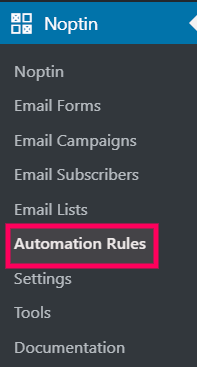
Next, click on the “Add New” button to create a new automation rule…
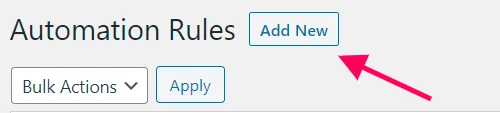
… then select “WooCommerce > Before Saved Card Expires” as the trigger and “Send Email” as the action.
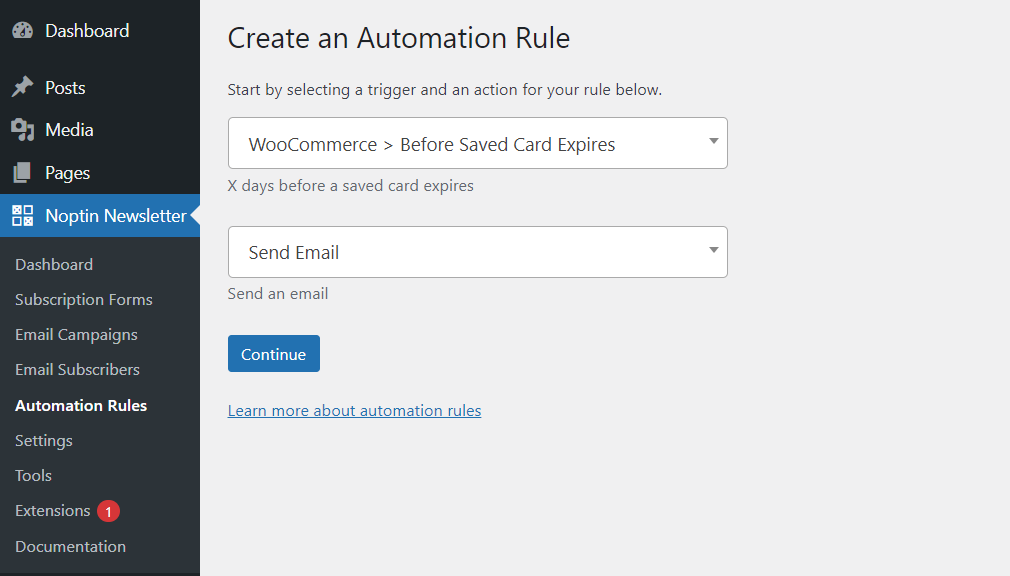
Finally, click on the “Continue” button to create the automation rule. Noptin will open a new screen allowing you to edit the automation rule.
Step 2 – Edit the card expiry notification email
Noptin does not come with a drag-and-drop email builder. Instead, it allows you to write your email as you would normally write a normal blog post and then style the email using a template.
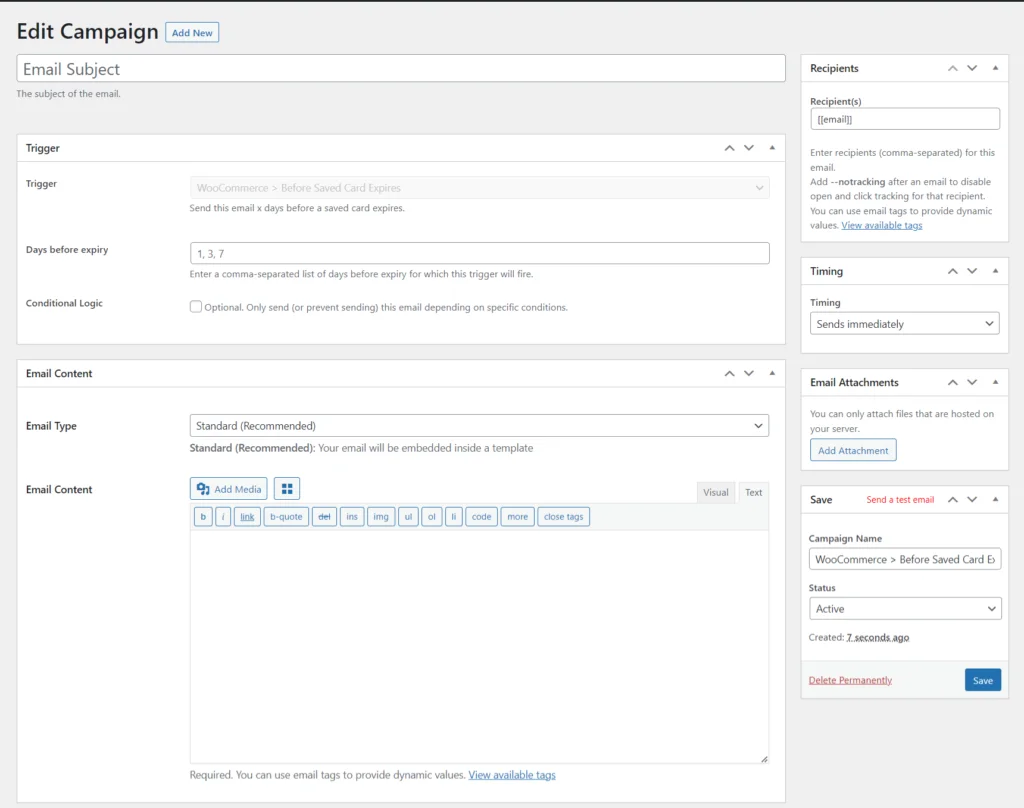
The editor allows you to edit:-
The email subject…

The number of days before expiry for which to send the email…
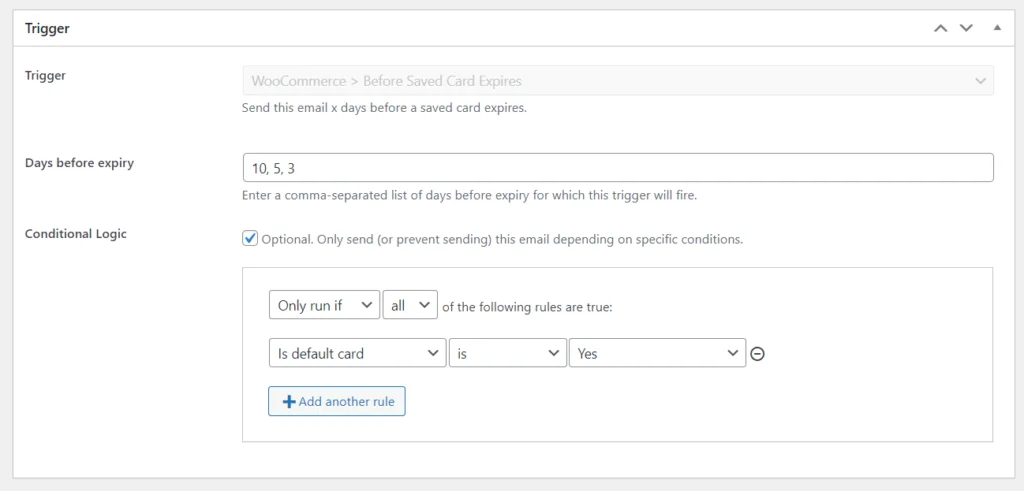
The email content…
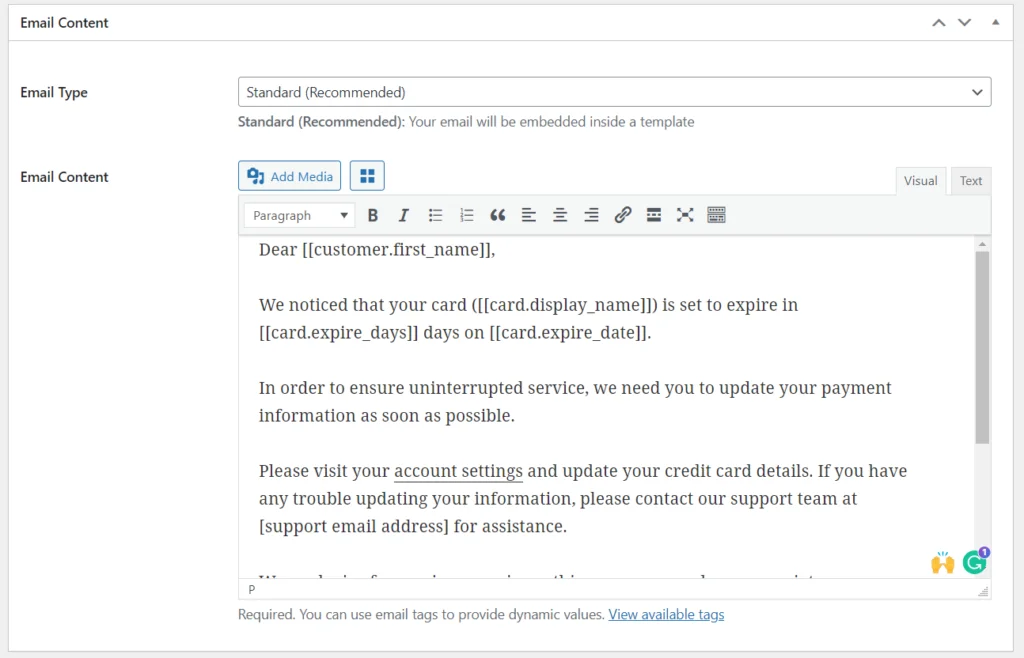
… and the email recipients.
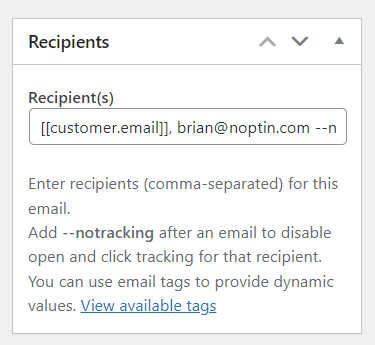
That’s all. Remember to save your campaign after you’re done editing it.
Sample Email
Here is a sample card expiry notification email that you can set up:-
Dear [[customer.first_name]],
We noticed that your card ([[card.display_name]]) is set to expire in [[card.expire_days]] days on [[card.expire_date]].
In order to ensure uninterrupted service, we need you to update your payment information as soon as possible.
Please visit your account settings and update your credit card details. If you have any trouble updating your information, please contact our support team at [support email address] for assistance.
We apologize for any inconvenience this may cause and we appreciate your prompt attention to this matter.
Thank you for being a valued customer of [Company Name].
Best,
[Company Name] Team
Leave a Reply