You can use Noptin to send an email to all your WooCommerce customers, or only a segment of the customers.
To do this:-
First, click on Noptin > Email Campaigns to open the email campaigns management page.
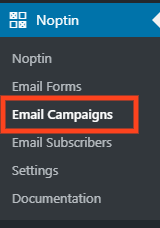
Next, click on the “New Campaign” button to open the email campaign creation page.
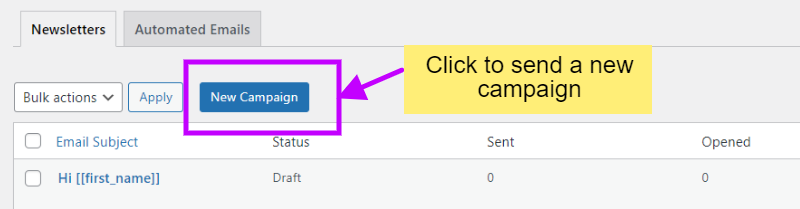
If this is your first time sending an email, Noptin will open the campaign creation page without first opening the campaign overview page.
Finally, click on the “WooCommerce Customers” button to create a new campaign.
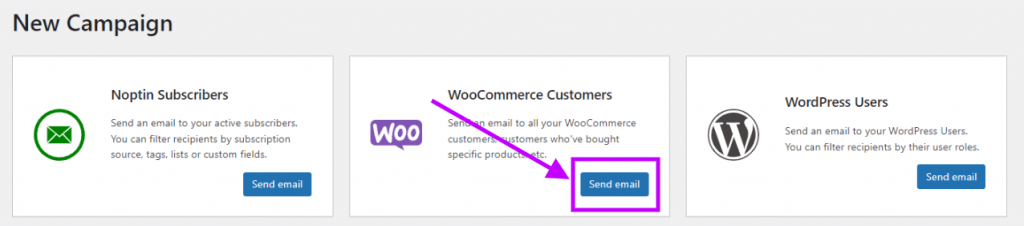
Noptin will open a new screen allowing you to edit and send your campaign.
Editing your campaign
Noptin does not come with a drag and drop email builder. Instead, it allows you to write your email as you would normally write a normal blog post and then style the email using a template.
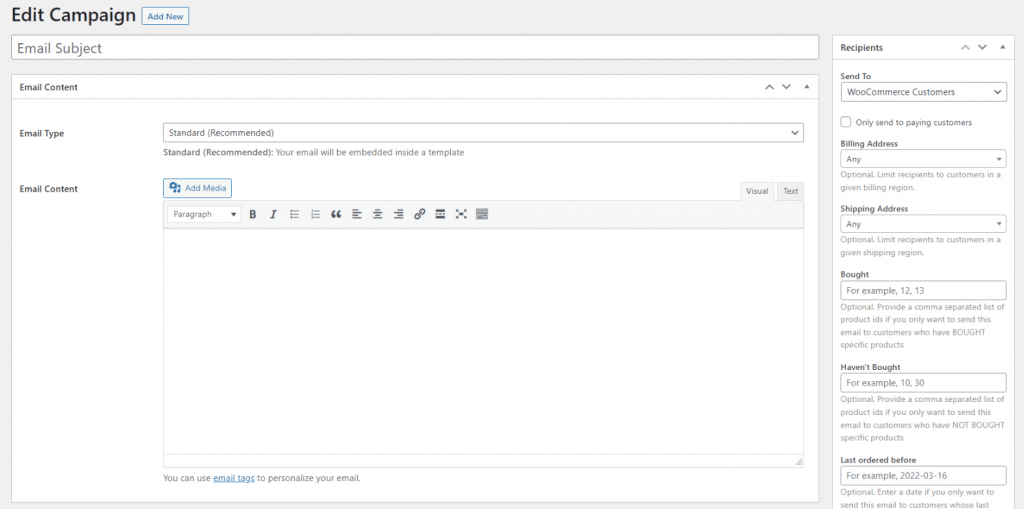
This guide shows you how to create email campaigns using a drag-and-drop email builder.
After editing your newsletter campaign, navigate to the “Recipients” meta box and select which section of your subscribers should receive the email.
Limit the recipients of your email
By default, Noptin will send the email to all your WooCommerce customers. You can, however, select which segment of your customers should receive the email campaign.
This includes:-
Only sending the email to paying customers…

… or customers with a specific billing and shipping address. These addresses can be filtered by continent, country, or state.
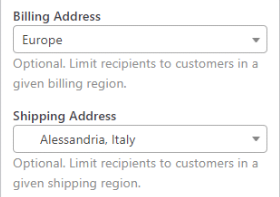
You can even limit recipients to customers who have (or haven’t) bought specific products.
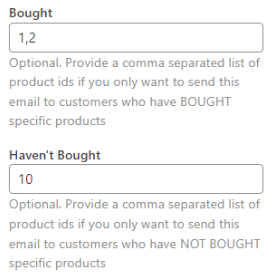
Finally, you can also limit recipients to customers who last ordered within a specific time-frame.
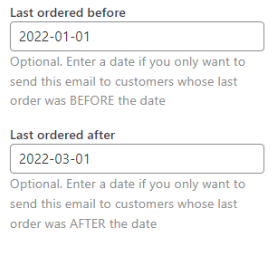
You can combine the above filters to create highly unique segments such as:-
- Paying customers from the United States who haven’t ordered anything within the last 30 days.
- All customers from Crotone, Italy, who haven’t bought a given product.
- Everyone who has bought your e-book but are yet to buy your paid course.
You are only limited by your imagination.
After deciding the recipients of the email, it is now time to send the email.
Sending the email
You can find the email sending options in the “Send” meta box.
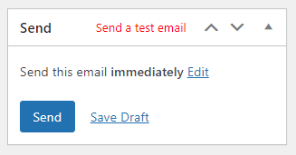
This meta box also allows you to send yourself a test email.
Leave a Reply