You can set up automated emails that should be sent to subscribers whenever you tag or untag them.
To do this:-
First, click on Noptin > Email Campaigns to open the email campaigns management page.

Next, click on the Automated Emails tab to open the automated emails management page…
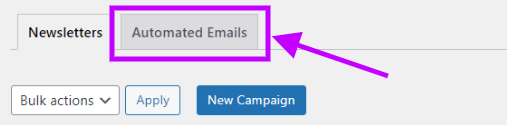
… then click on the “New Campaign” button to open the automated campaign creation page.
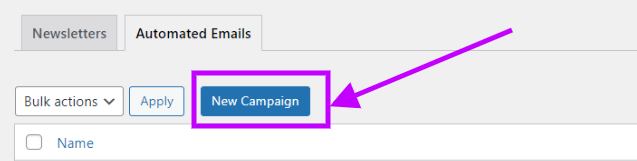
If this is your first time creating an automated email, Noptin will open the campaign creation page without first opening the campaign overview page.
Finally, click on the “Subscriber Tag” button to create a new campaign.
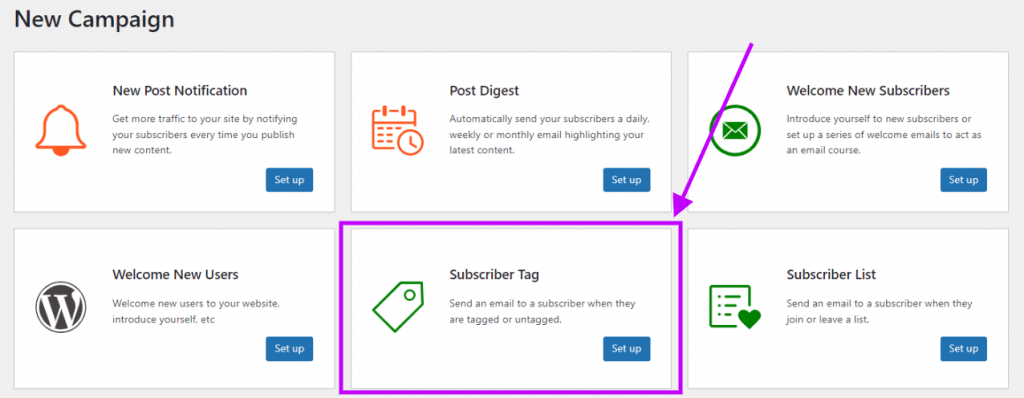
Noptin will open a new screen allowing you to edit and save your campaign.
Editing your campaign
Noptin does not come with a drag-and-drop email builder. Instead, it allows you to write your email as you would normally write a normal blog post and then style the email using a template.
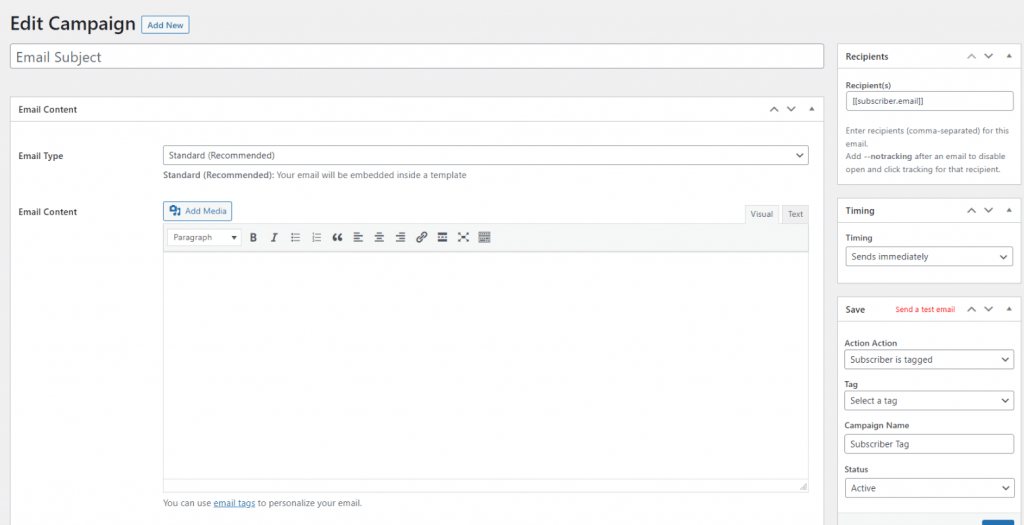
This guide shows you how to create email campaigns using a drag-and-drop email builder.
Here are some of the things you can edit:-
- The email subject.
- The contents of your email.
- The recipients. This allows you to send your email to the subscriber or to anyone else, e.g., the site admin.
- The timing of your email. You can decide whether you would like to send your email immediately or wait for a few minutes, hours, or days before sending the email.
- Finally, you are required to select the tags to watch out for and whether the automated email should be sent whenever someone is tagged or untagged.
Leave a Reply