Noptin allows you to limit email recipients by their Paid Memberships Pro membership levels. This is especially useful when running a paid newsletter.
This works when sending an email to your WordPress users, WooCommerce customers, and newsletter subscribers. If you’re using an external service to send your newsletters, you can achieve the same by syncing membership-level changes with subscriber tags.
Pre-requisites
To follow this tutorial, ensure you’re using the latest version of Noptin and the Paid Memberships Pro Integration addon. You must also install at least version 2.9 of Paid Memberships Pro.
Limiting newsletter recipients by their membership levels
First, open the email in the email editor. It doesn’t matter whether this is a one-time newsletter campaign, a new post notification, or a post digest email.
You can limit recipients by their membership levels whether you’re sending it to newsletter subscribers, WooCommerce customers, or WordPress users.
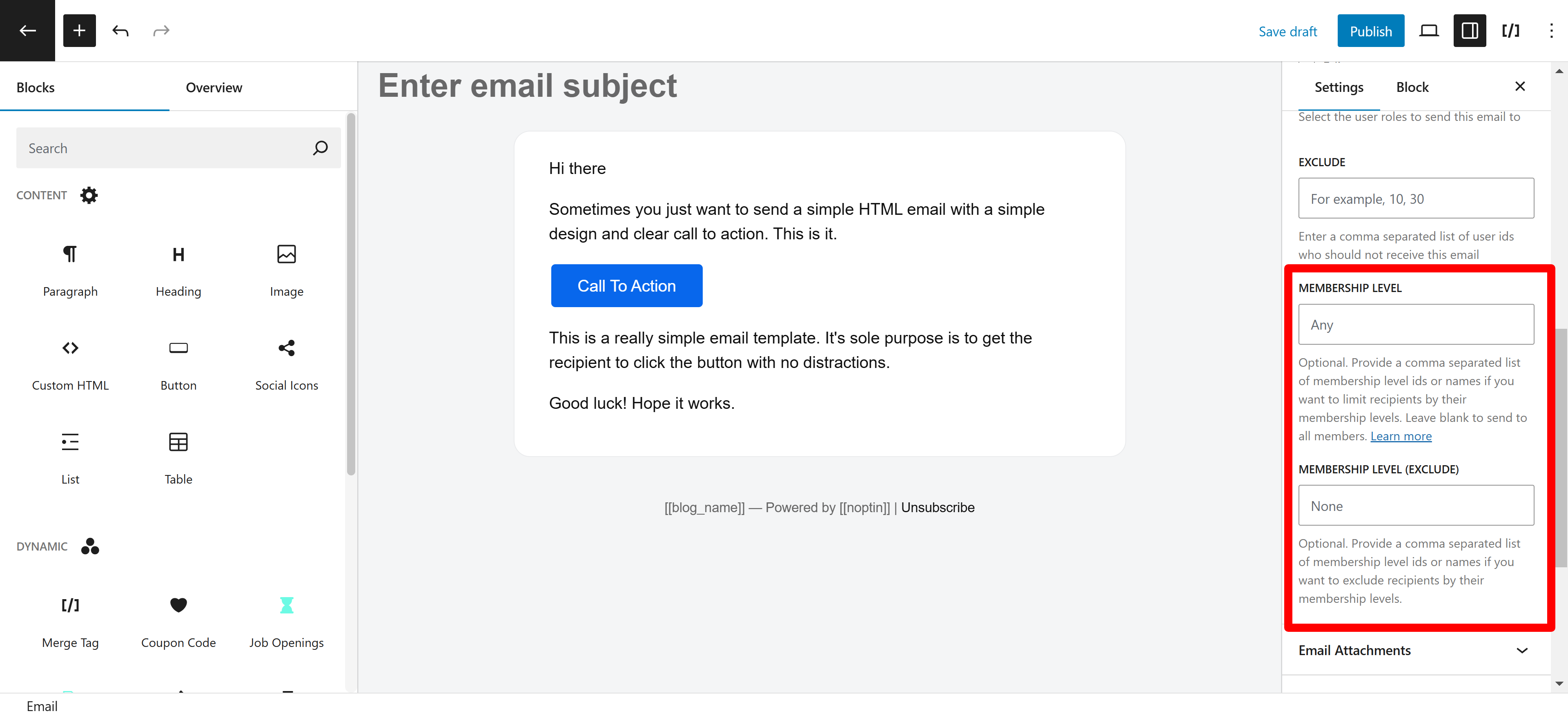
Next, locate the “Membership Level” field in the recipients’ meta box and provide a comma-separated list of PMPro membership level IDs or names.
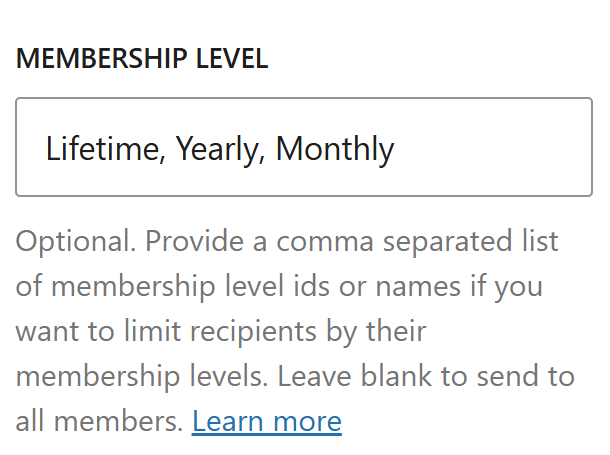
You can also set Noptin not to email to members of a certain PMPro membership level.
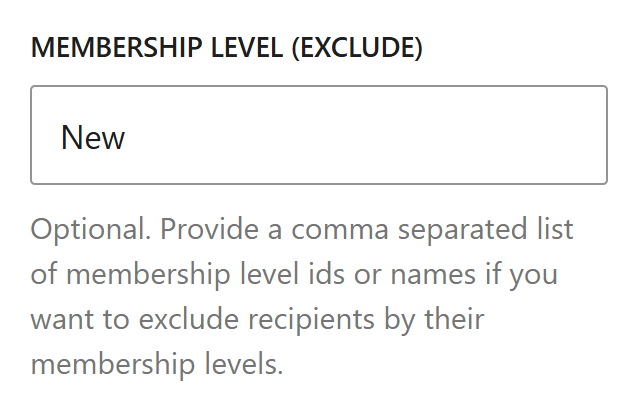
Limiting Automated Emails by PMPro Membership Level
You can use conditional logic to set most of the automated email types not to be sent to members of a certain membership level.
These include (but are not limited to):-
- Welcome emails.
- Thank you emails.
- Lifetime value emails.
- Membership level change notifications.
- Next order coupon emails.
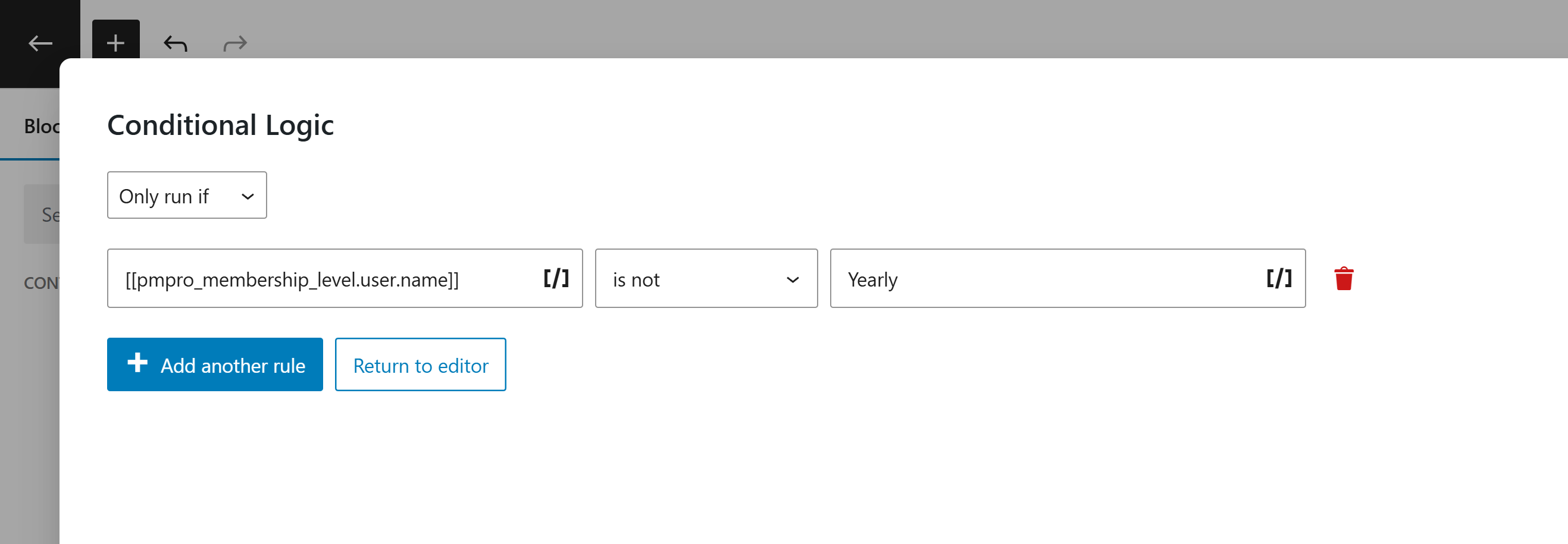
Leave a Reply