Automated emails are a powerful and efficient way to stay in touch with your customers and grow your business.
Noptin is a popular WordPress plugin that allows you to easily create and manage automated emails for your website. In this guide, we will show you how to use Noptin to set up automated emails and take your business to the next level.
What are Automated Emails?
Automated emails are pre-written and pre-scheduled emails that are automatically sent to your customers based on specific triggers or actions. For example, you can set up an automated email that is sent when a customer makes a purchase on your website, or when they subscribe to your email list.
Automated emails are personalized and targeted, which makes them more effective at engaging and converting your customers. They can be tailored to each customer’s interests and behavior, and they can include calls to action that encourage the desired response. This can help you increase your sales, sign-ups, and other important metrics.
Automated emails can also provide valuable information and support to your customers. They can confirm orders, provide receipts, offer support, and more. This can help you improve your customer experience and build trust and loyalty.
Creating Automated Emails in WordPress
Noptin is a user-friendly WordPress plugin that makes it easy to set up automated emails for your website.
To set up automated emails in WordPress, make sure that you’ve installed the latest version of Noptin.
Here is how to set up a new automated email:
First, click on Noptin > Email Campaigns to open the email campaigns management page.
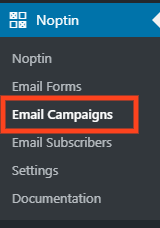
Next, click on “Automated Emails” and then click on the “New campaign” button to create a new automated email.
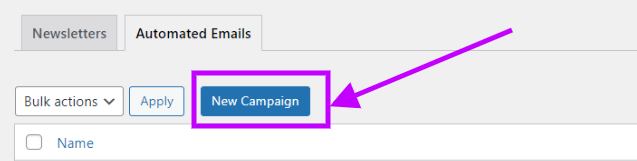
If this is your first time creating an automated email, Noptin will open the campaign creation page without first opening the campaign overview page.
Finally, select the trigger for your email. Noptin offers a wide range of triggers, such as when a user subscribes to your email list, when a user makes a purchase, or when a user visits a specific page on your website. Choose the trigger that fits your business and your goals.
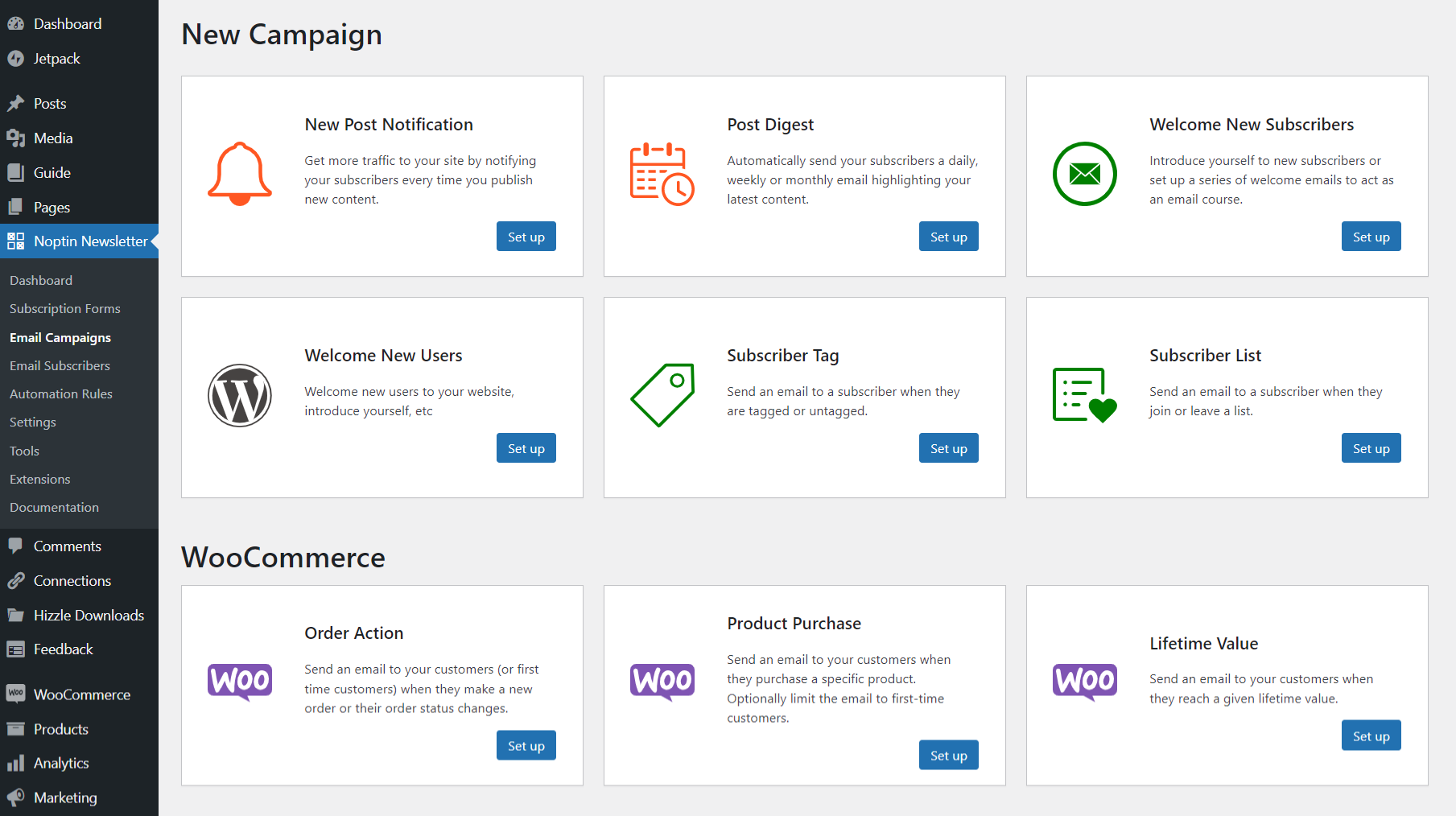
Noptin will open a new screen allowing you to edit and save your campaign.
Conclusion
In this guide, we showed you how to use Noptin to set up automated emails for your website.
Automated emails are a powerful and efficient way to engage and convert your customers, and Noptin makes it easy to create and manage them.
Leave a Reply