We recommend that you export your subscribers before installing a major update.
This way, you can always re-import the subscribers if anything goes wrong.
This tutorial shows you a workaround you can use to import your subscribers in case you forgot to export your subscribers.
This will only work if you backed up your database via cPanel.
Step 1: Access cPanel and Open phpMyAdmin
- Log in to your cPanel account.
- Navigate to the Databases section and click on phpMyAdmin.

Step 2: Locate the Backup and Extract the SQL File
- Download the backup file from your cPanel to your local machine if you haven’t already.
- Extract the backup file using a file extraction tool like 7-Zip or WinRAR.
- Inside the extracted files, locate the SQL dump of your database. This file usually ends with
.sql.
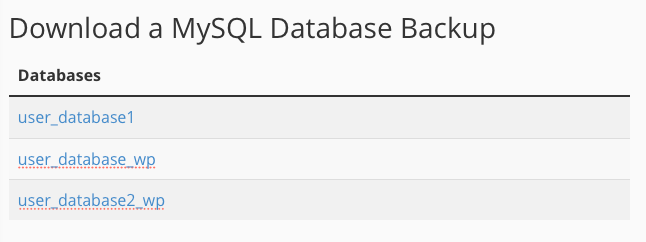
Step 3: Open and Read the SQL File
- Open the SQL file in a text editor (e.g., Notepad++, VS Code).
- Find the SQL commands for the
wp_noptin_subscriberstable. Look for the section that begins withCREATE TABLEfollowed bywp_noptin_subscribersand the subsequentINSERT INTOstatements. If you’re using a different database prefix then look for “${your_prefix}_noptin_subscribers“.
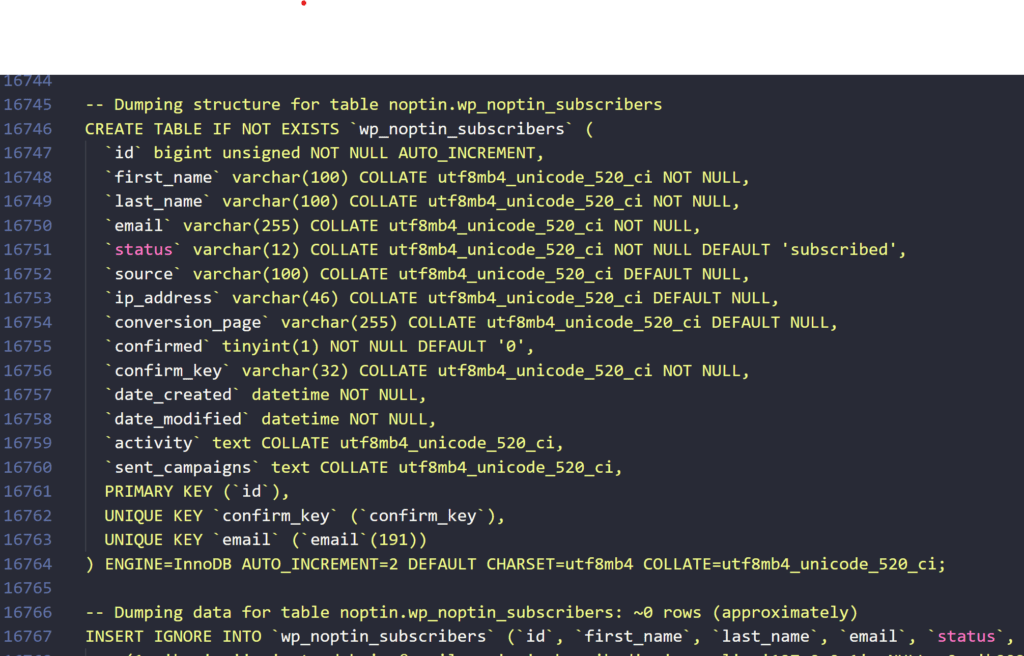
Step 4: Copy the SQL Commands
- Copy the SQL commands related to the
wp_noptin_subscriberstable. Ensure you include both theCREATE TABLEstatement and allINSERT INTOstatements.
Step 5: Prepare to Import the Table
- Go back to phpMyAdmin in your cPanel.
- Select the database where you want to restore the table.
Step 6: Import the Table
- Click on the Import tab in phpMyAdmin.
- Create a new SQL file on your computer and paste the copied SQL commands into this file. For example, “
noptin-import.sql“. - In phpMyAdmin, click on Choose File and select the newly created SQL file.
- Click Go to import the table into the selected database.
Leave a Reply