This guide shows you how to create a newsletter subscription form using Gravity forms. Noptin integrates with Gravity Forms allowing you to add new submissions to Noptin, Mailchimp or any other email service provider that we support.
To do this:-
First, click on the name of any Gravity Forms form to open it in the editor…
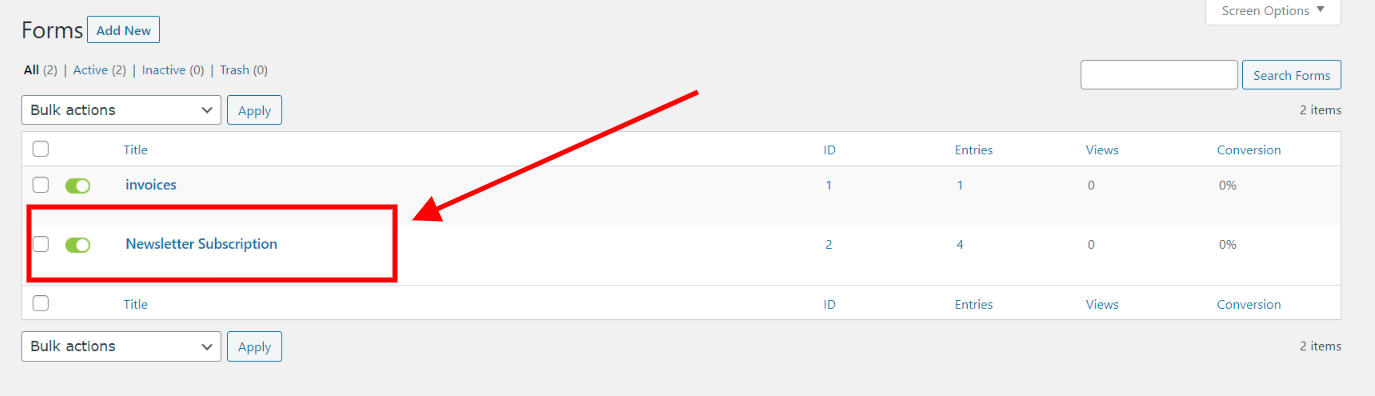
… then hover over the settings tab and select Noptin to open the Noptin feed settings.
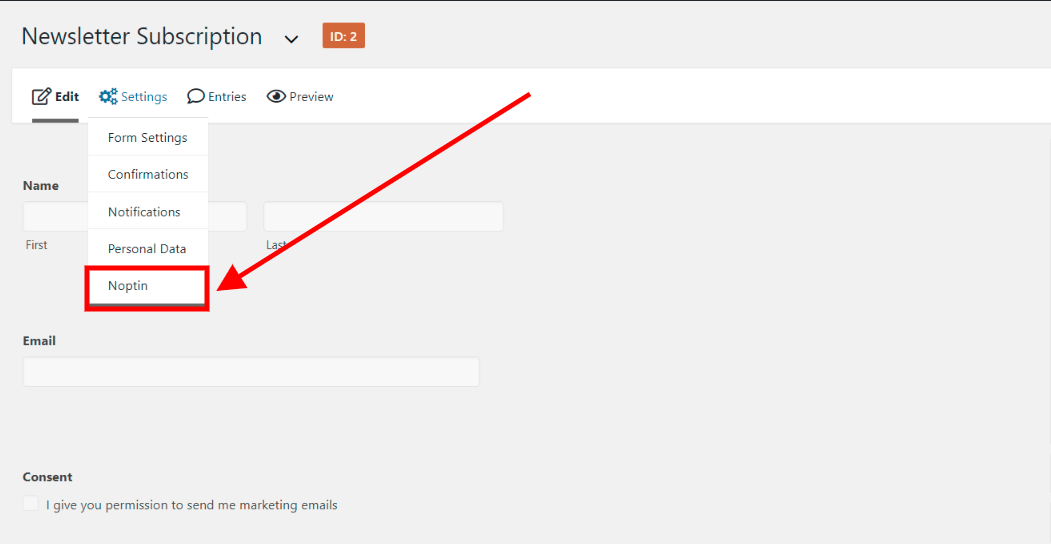
Next, click on the “Add New” button to add a new “Noptin” feed to the form.
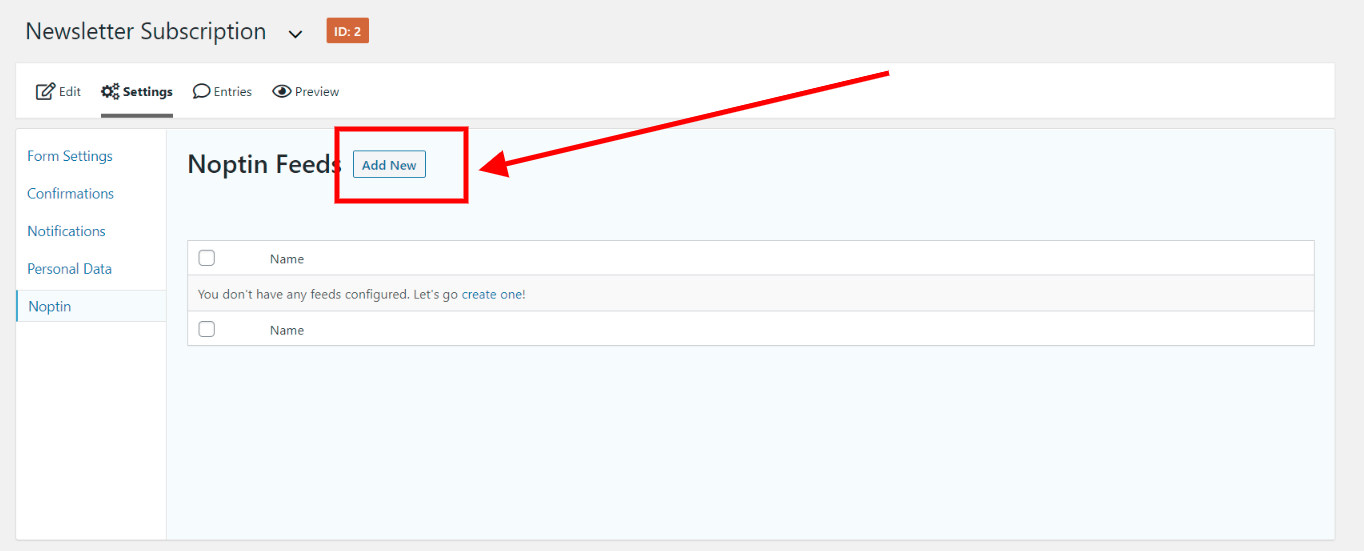
Gravity Forms will open the feed’s edit page so that you can configure the new feed.
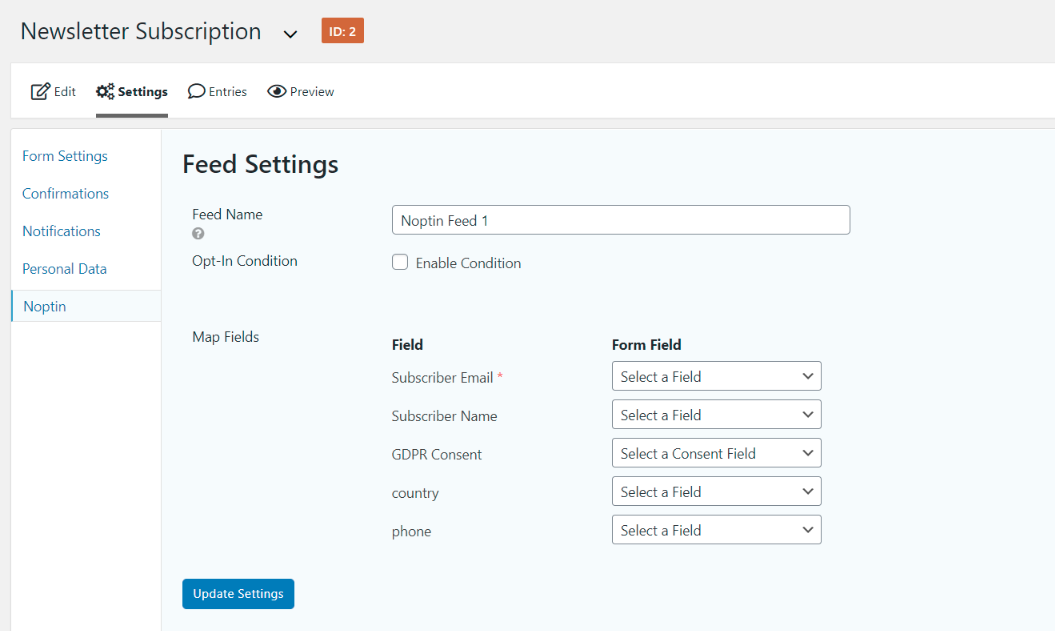
Give the new feed a name such as “Newsletter Subscription”.

If you have a checkbox on your form that users should check before being added to the newsletter, you can check the “Opt-in condition” checkbox to enable it. This way, users will only be added subscribed to the newsletter if they check the checkbox.

Finally, map the fields on your Gravity form to Noptin subscriber fields. While other fields are optional, you are required to map the email field since Noptin uses it to identify subscribers.
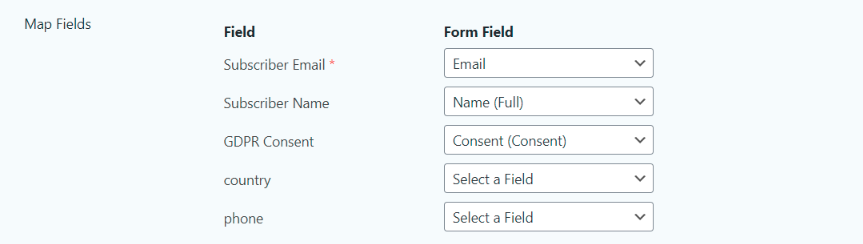
Click on the “Update Settings” button to save your changes.

That’s all.
From now on, whenever someone submits your Gravity form…
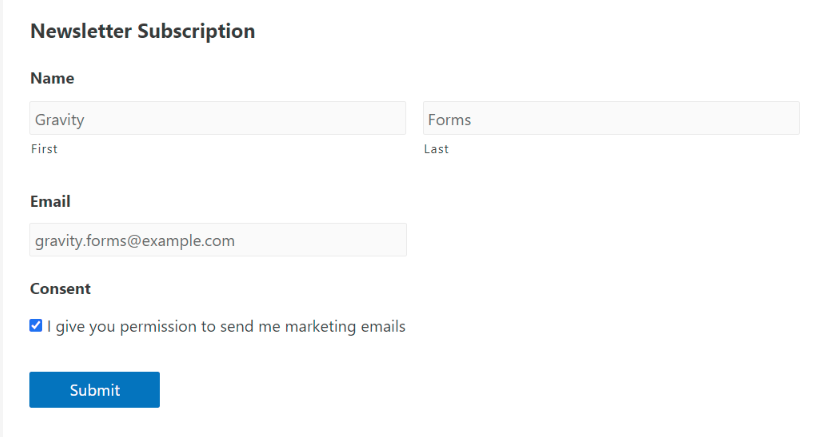
… they will be added to your Noptin subscribers’ list.
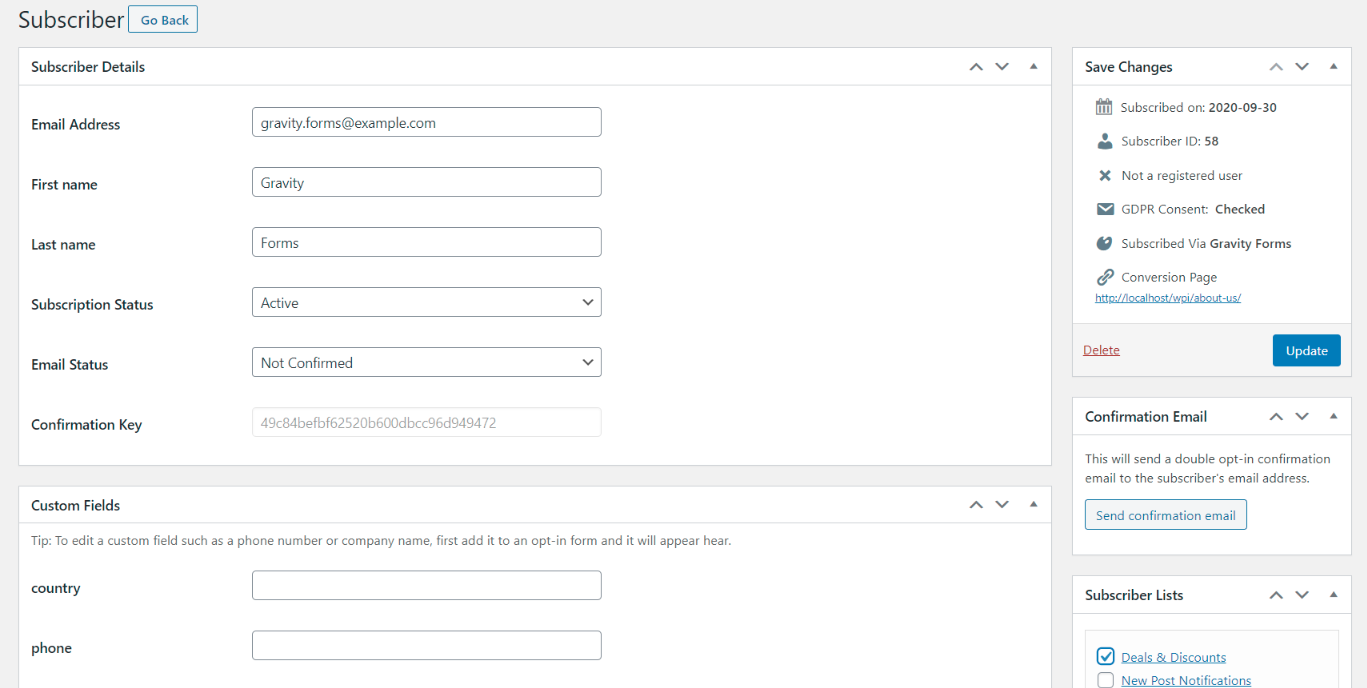











































Leave a Reply