Noptin allows you to bulk delete your newsletter subscribers. You can delete all your subscribers or filter them by:-
- Their subscription status.
- Whether or not they’ve confirmed their email address.
- Their tags.
- A comma-separated list of email addresses (requires Noptin 3.3.1 or above).
- Their sign-up method or source.
- Their subscription dates.
- Any multiple-choice custom fields.
This is useful, for example, if you have a comma-separated list of bounced emails and need to bulk-delete all of them.
To do this:-
First, open your admin dashboard and then click on Noptin > Email subscribers to open the email subscribers overview page.
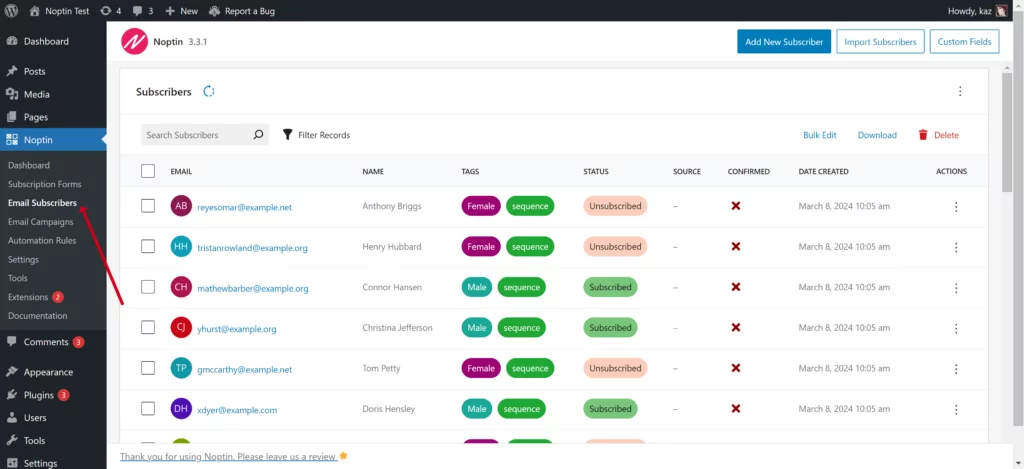
Next, click on the “Filter Records” button and filter the subscribers as needed.
Next, select the list of subscribers you want to delete. Do not select any subscribers in case you need to delete all matching subscribers.
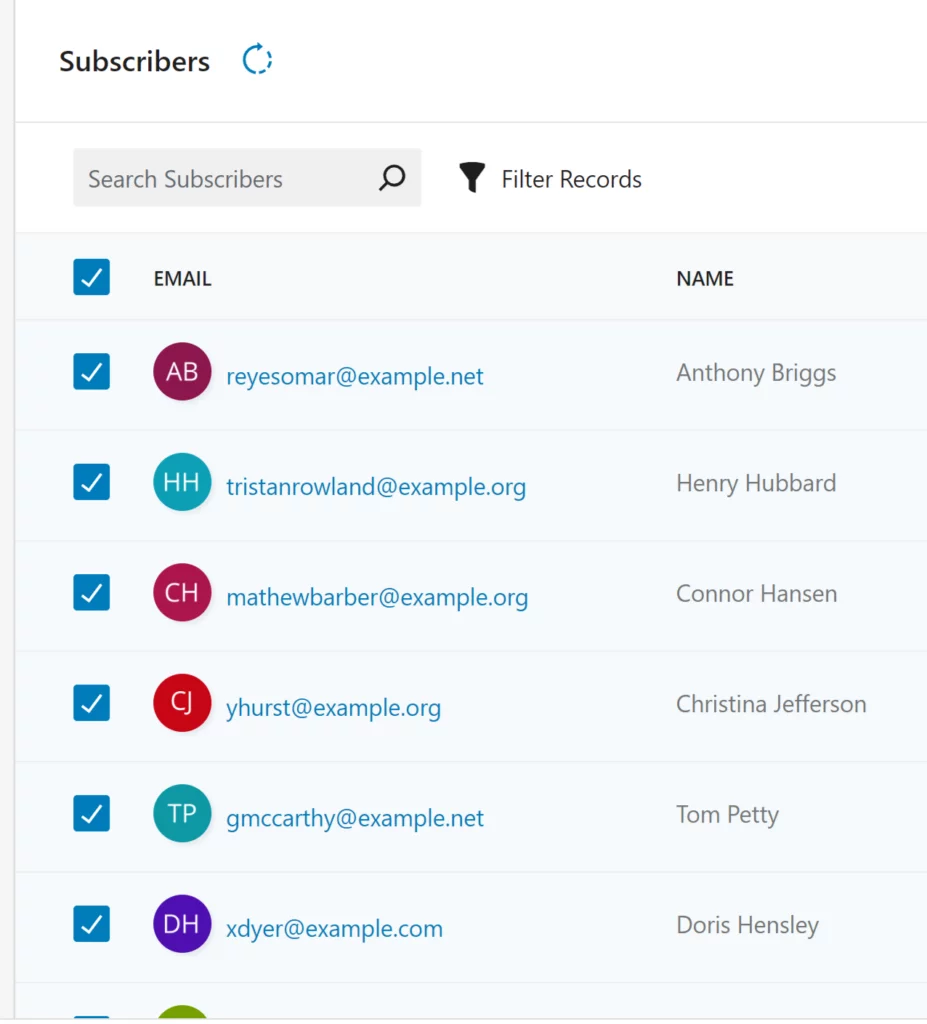
Once done, click on the delete button to delete the subscribers.
Thats all.
Leave a Reply