This guide shows you how to notify the site admin whenever there’s a new subscriber.
To do this:-
First, click on Noptin > Email Campaigns > Automated Emails to open the automated emails overview page.
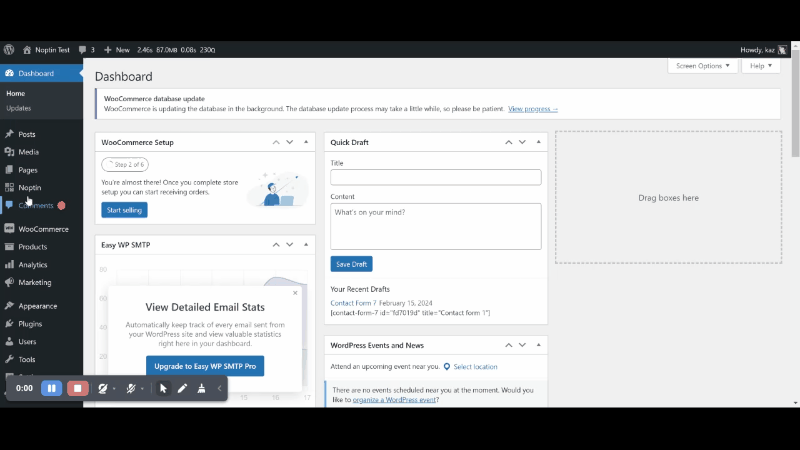
Next, click on the New Automated Email button then select “Subscriber > Created” as the email type…
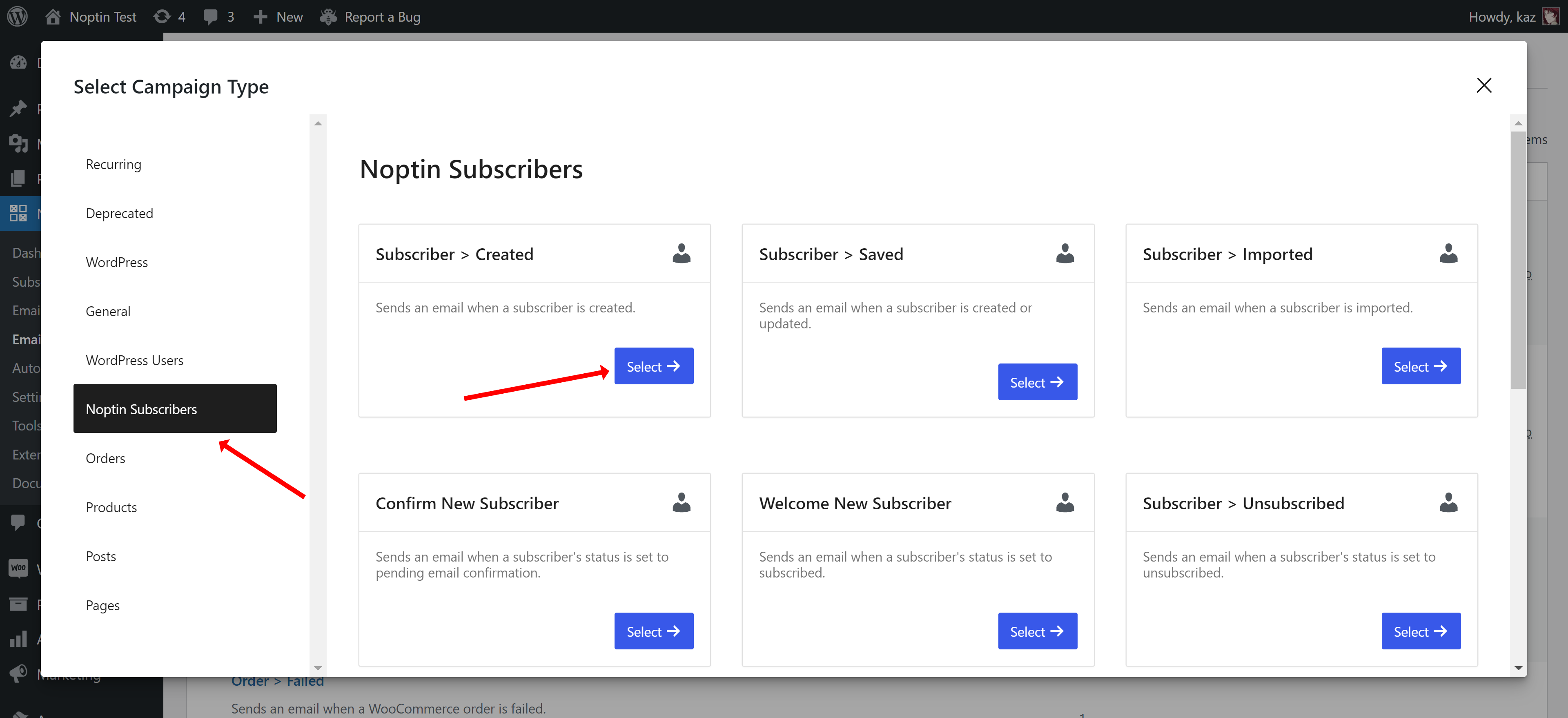
… and Manual Recipients as the recipients.
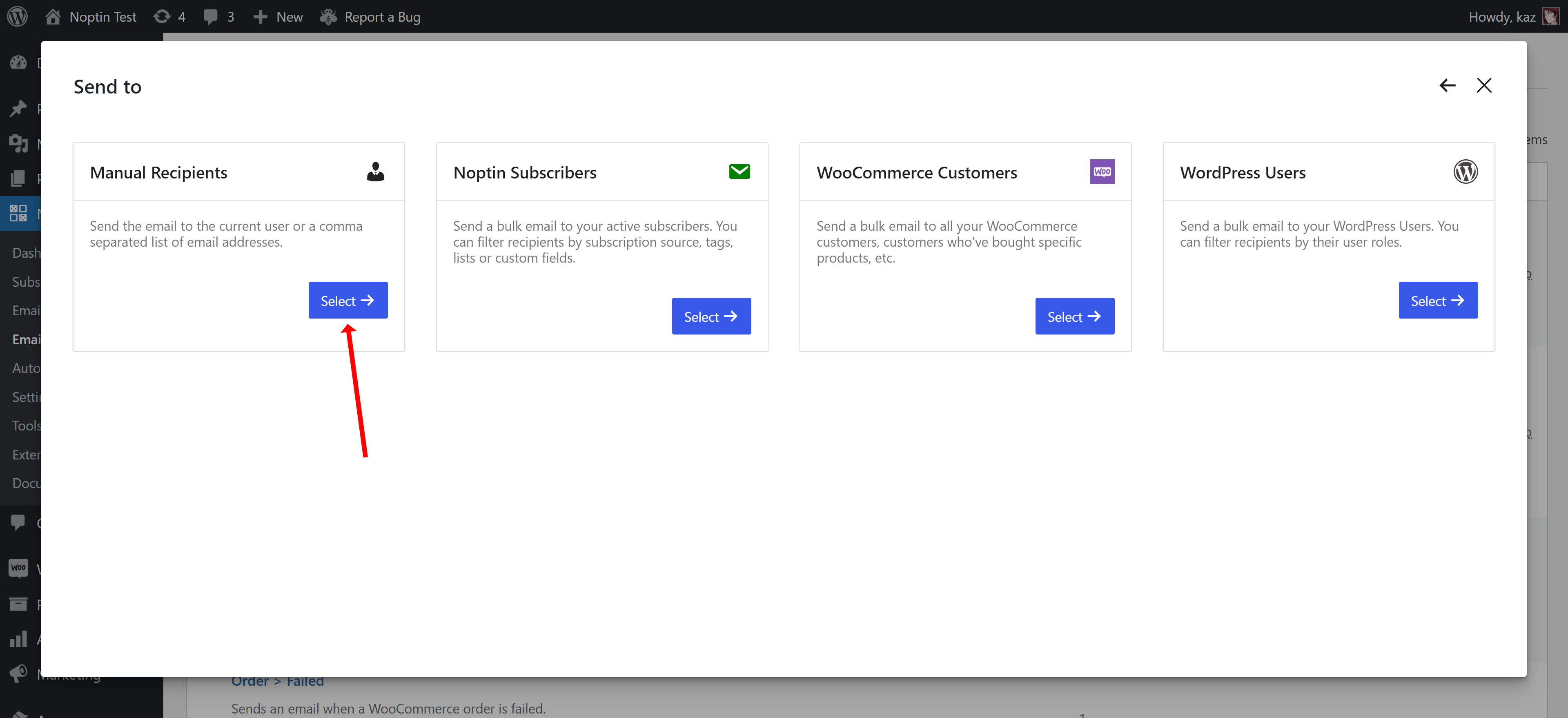
Noptin will open the campaign editor, allowing you to set the subject, content and recipient of the email.
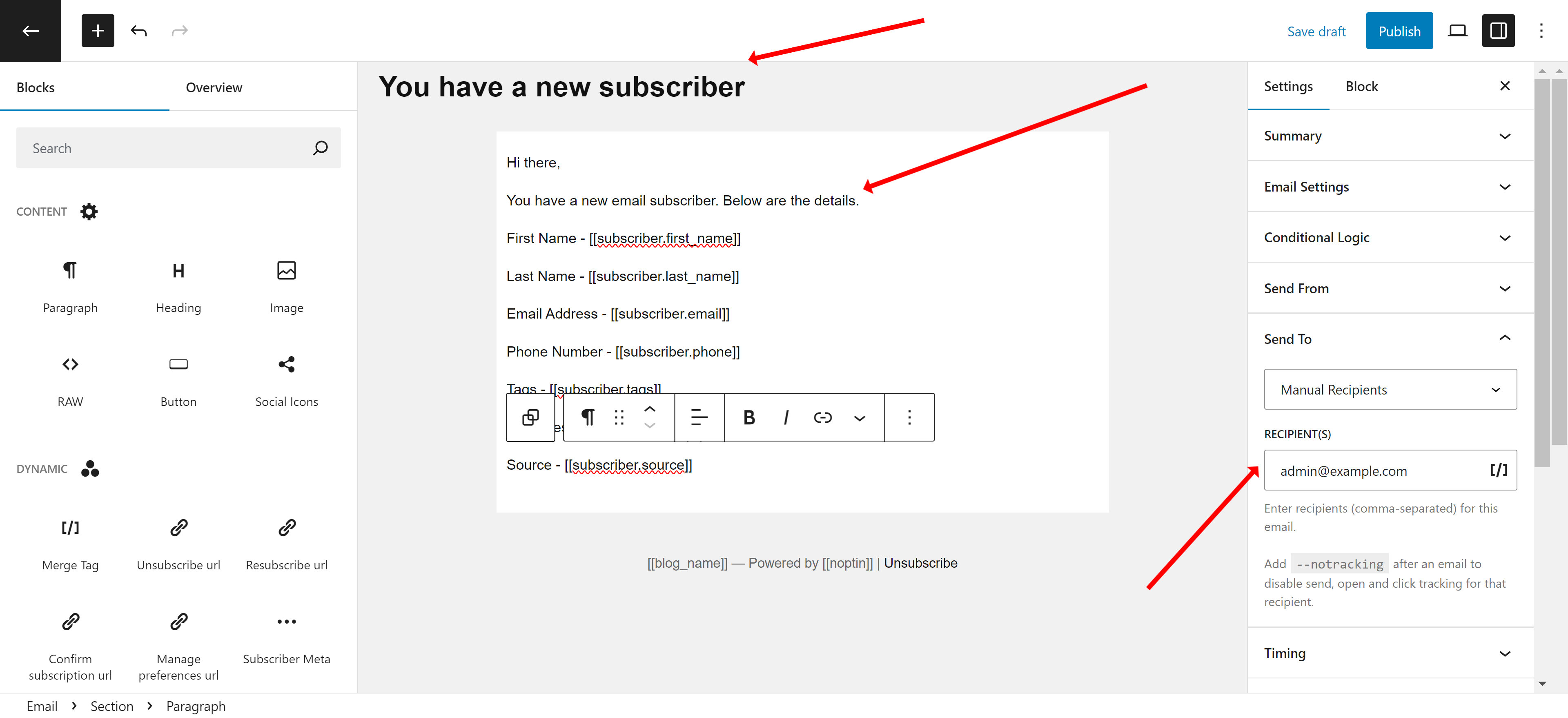
Important: Ensure you set the recipient email field to your email address. If you do not, Noptin will send this email to the subscriber instead of the admin.
Conditional Logic
By default, Noptin will send the email for all subscribers. You can use conditional logic to conditionally send the email depending on the sign up form, source, tags, etc.
Leave a Reply