The Blocked status allows you to exclude specific email addresses from your subscriber list permanently.
Once you block a subscriber, they:
- Cannot receive any future emails
- Are hidden from default subscriber views
- Will not be re-added by forms, integrations, or imports
- Are protected from being resubscribed (even manually)
When Should You Use the Blocked Status?
Use the Blocked status if:
- A subscriber repeatedly spams your list or resubscribes after deletion
- You want to prevent known bots or spam traps from re-entering your list
- A user requests permanent exclusion (e.g., under GDPR or CCPA)
- You need to suppress an email address without deleting its history
How to Block a Subscriber
You can block a subscriber in the following ways:
From the Subscriber List:
- Go to Noptin → Subscribers
- Hover over a subscriber
- Click “Block Subscriber” (available under the “More Actions” menu)
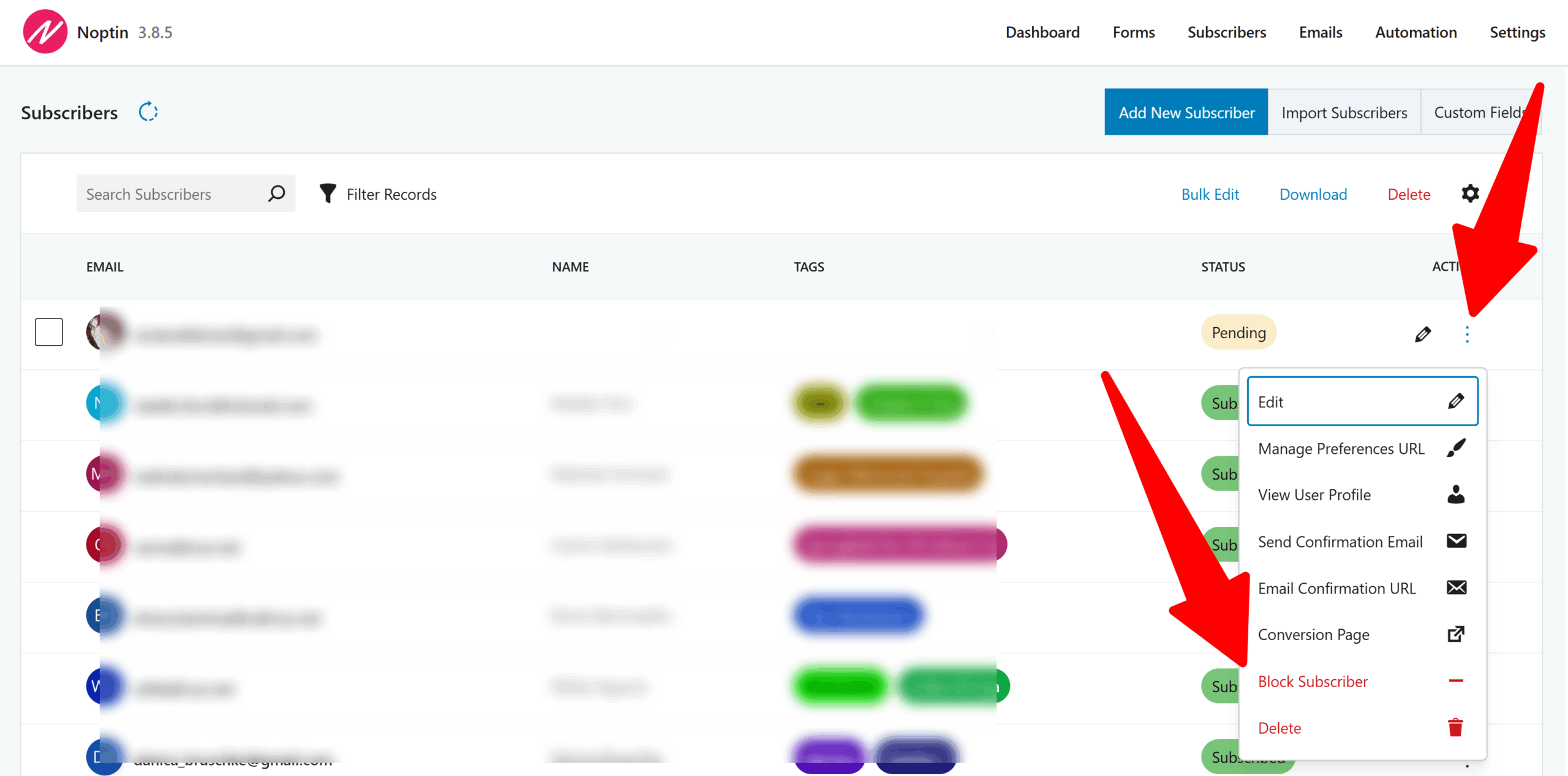
In Bulk:
- Select multiple subscribers
- Click on the “Bulk Edit” action button.
- Set their status to “Blocked“.
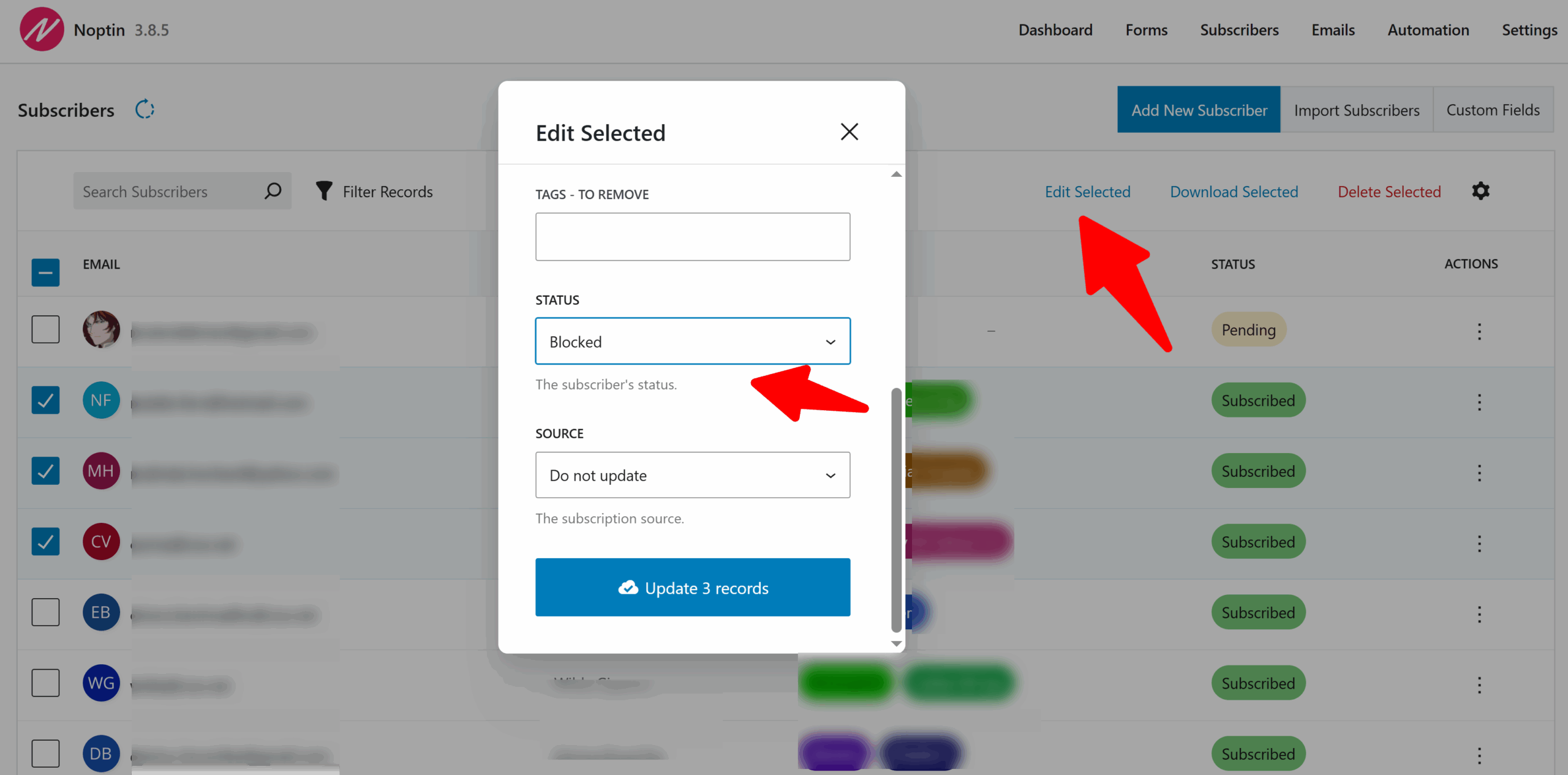
Can I unblock a Blocked Subscriber?
Yes. You can unblock a subscriber at any time.
Filter your subscribers list to show blocked subscribers, then use the “More Actions” menu to unblock a specific subscriber.
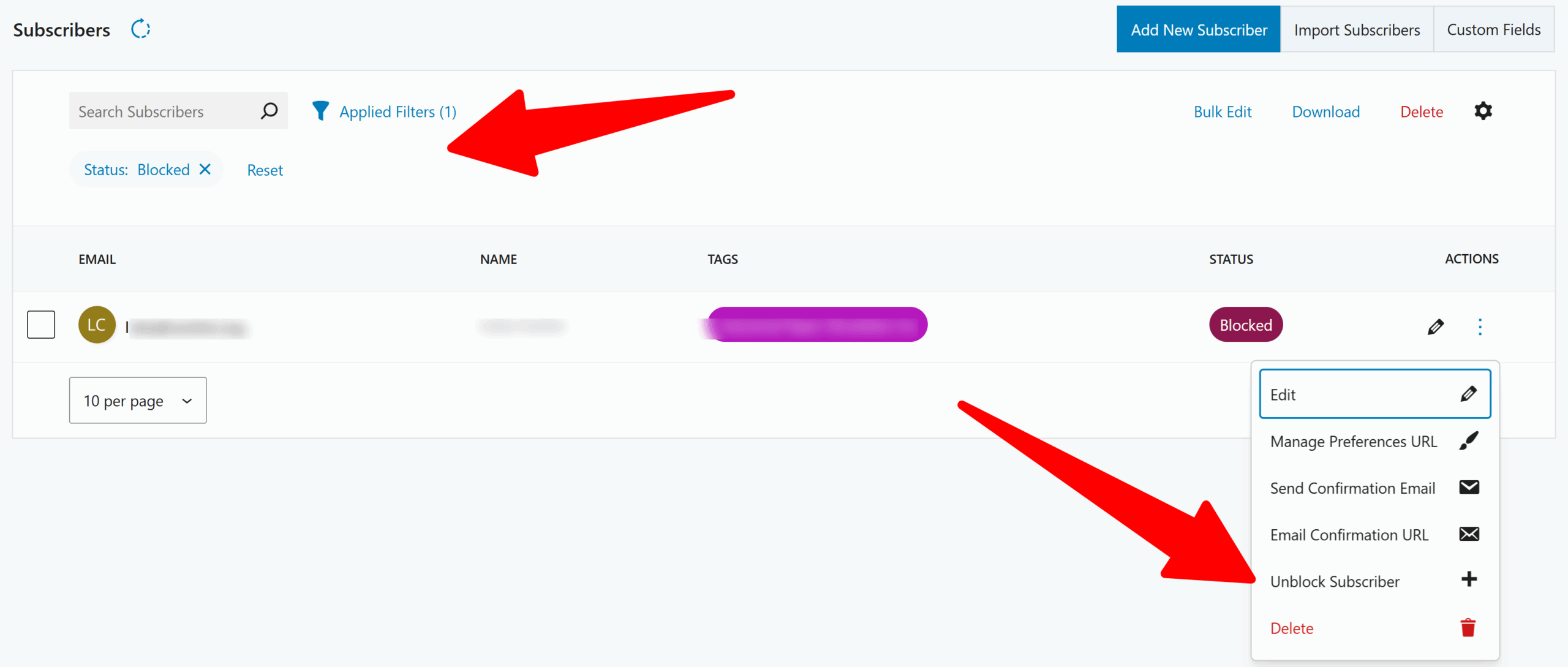
This restores the subscriber and allows them to receive emails again.
TIP:
You can select multiple subscribers and then use the bulk edit button to change their status.
Notes
- Noptin preserves blocked subscribers in the database for historical and reporting purposes.
- Import and form submissions will silently skip blocked emails.
- Automations that include blocked subscribers as triggers or conditions will not execute.
- Noptin will exclude blocked emails from all email communications, regardless of origin. This includes WooCommerce or EDD integration emails.
Leave a Reply