74% of your subscribers expect a welcome email after they sign up for your email list.
Invespcro
A welcome email is the first email that you send to your subscribers after they sign up for your email list.
To set up a welcome email:-
First, click on Noptin > Email Campaigns > Automated Emails to open the automated emails overview page.
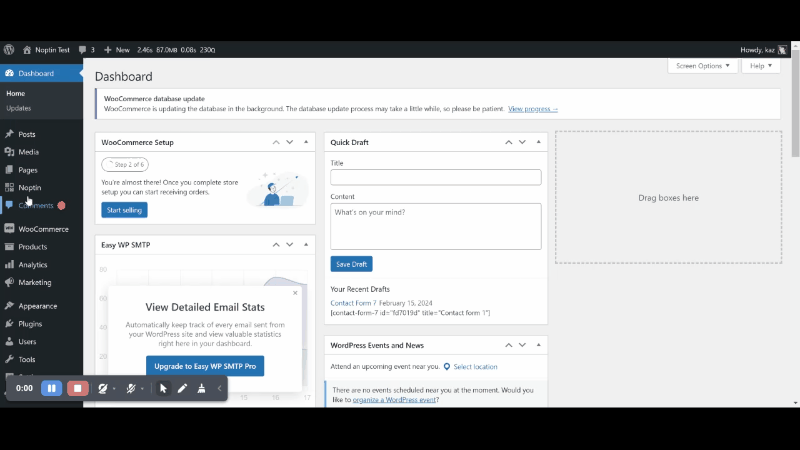
Next, click on the New Automated Email button and select Welcome New Subscriber as the email type…
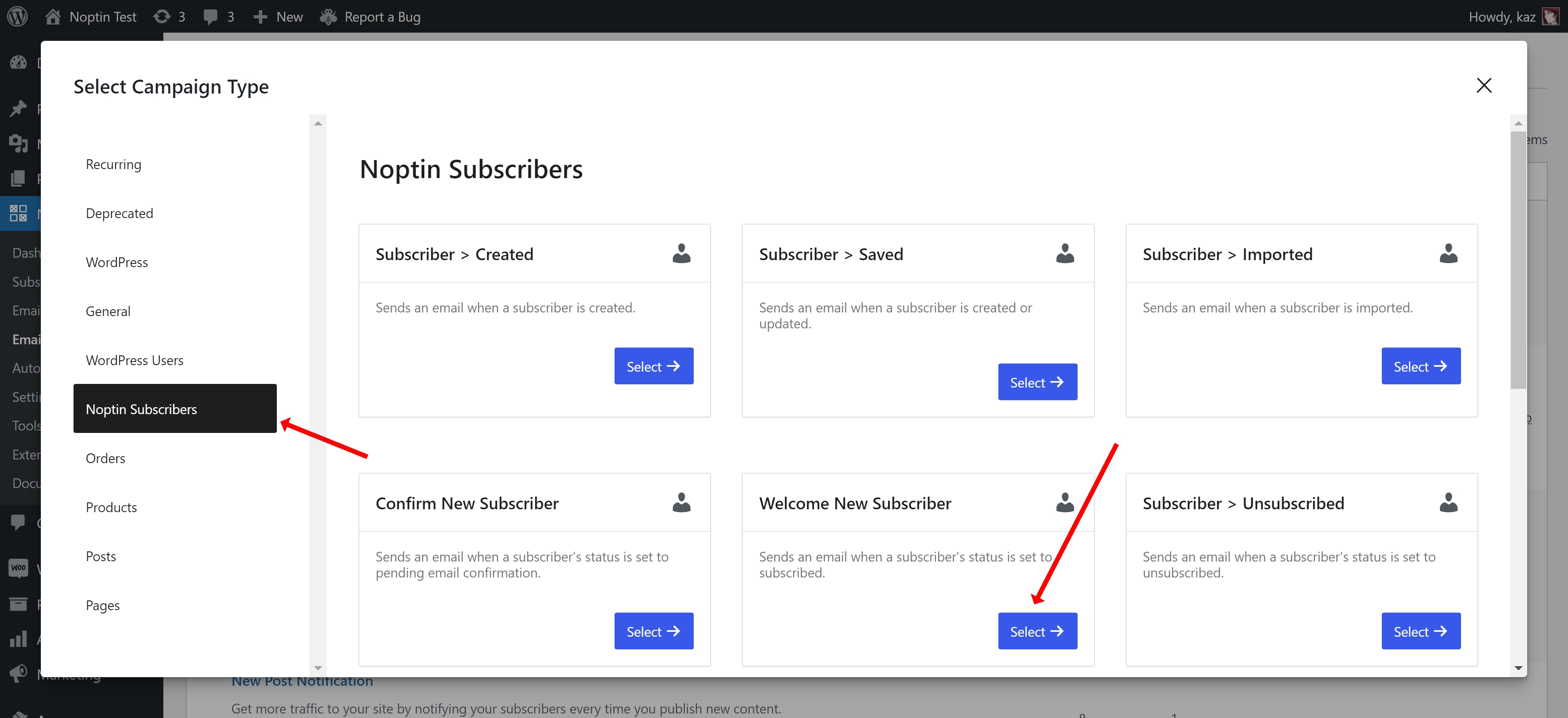
… and Manual Recipients as the email recipients.
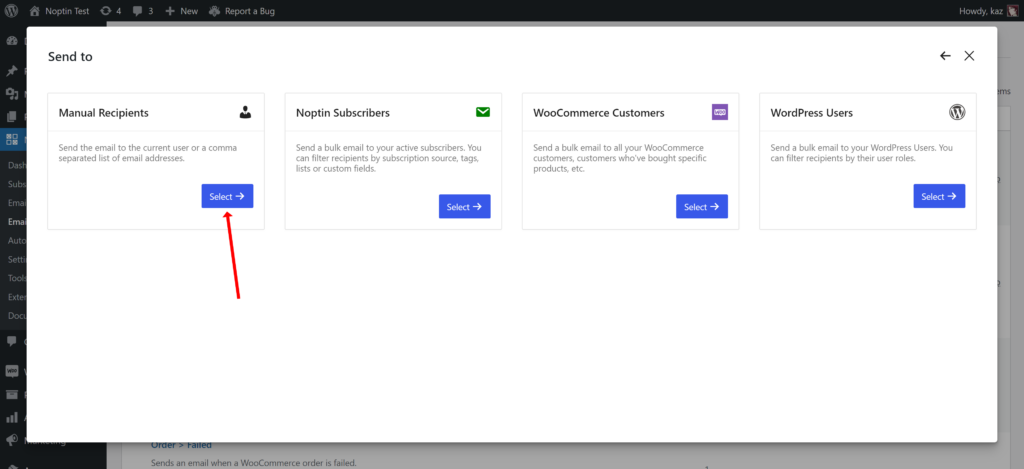
Noptin will open the email campaign editor.
Write your email subject and content and then publish the campaign when you’re ready for it to go live.
You can use merge tags to personalize the email.
By default, Noptin will send your welcome email whenever you get a new email subscriber (regardless of how they subscribe).
You can use conditional logic to limit the welcome email to a specific form or sign-up method, tags, etc.
Leave a Reply