Use the ActiveCampaign addon to add new subscribers to your ActiveCampaign account automatically and manage email marketing from WordPress.
The setup process takes only a few seconds, and this guide will take you through the entire integration from connecting your account to mapping custom fields.
Installation
This is a premium feature.
That means that you have to purchase a plan before you can use it.
You can install the ActiveCampaign addon in 2 ways:
Method 1: Install from the Noptin Extensions Page
Use this method in case you’ve already installed Noptin and activated your license key.
- Log in to your WordPress admin dashboard.
- Navigate to Noptin → Extensions and open the Connections tab.
- Find the ActiveCampaign addon by scrolling the list of extensions.
- Click Install Now. After the install finishes, activate the addon.
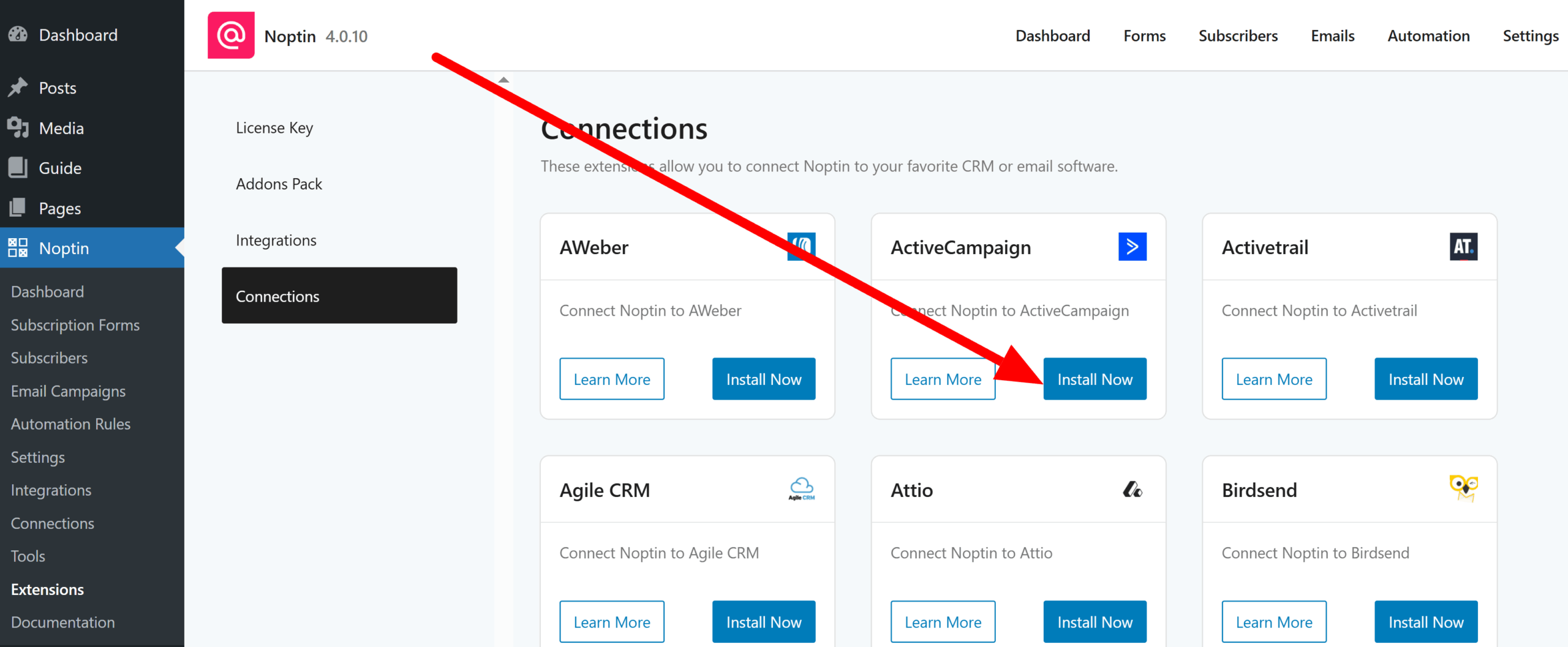
Method 2: Install Manually
Use this method only if Noptin is not yet installed.
- Download the addon from your Noptin account.
- Log in to your WordPress admin dashboard.
- Navigate to Plugins > Add New, then click Upload Plugin.
- Select and upload the add-on file you downloaded.
- Click Install Now to start the installation.
- When installation finishes, click Activate Plugin to enable the addon.
After activation, WordPress will automatically redirect you to Noptin → Settings → Integrations → ActiveCampaign.
From there, you can connect your ActiveCampaign account and configure your default settings.
Setting Up the Addon
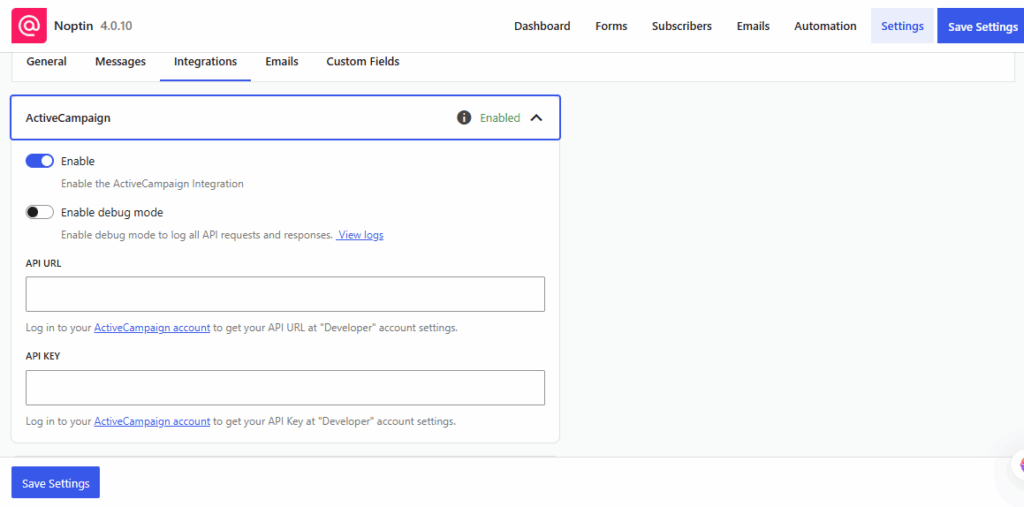
Head over to your ActiveCampaign Account and open your developer settings.
Copy your API URL and API key, then paste them into Noptin → Settings → Integrations → ActiveCampaign. Click the Save settings button to connect your account.
If the connection succeeds, the Noptin will prompt you to set the default ActiveCampaign list, tags, and automation.
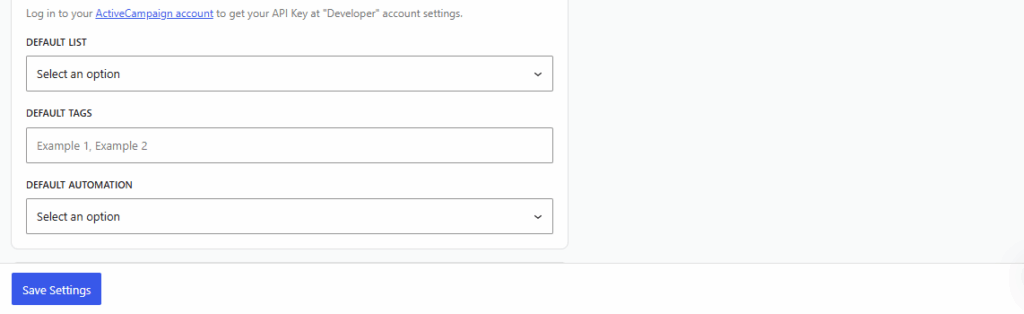
- Default List – In ActiveCampaign, lists organize subscribers.
- Default Tags – Tags label contacts by interest, action, or source.
- Default Automations – ActiveC
Save your changes once done.
Noptin will add new subscribers to your ActiveCampaign account using the defaults you set above unless you change this for a specific subscription form or automation rule.
Map custom fields
After connecting your ActiveCampaign account, map your Noptin custom fields to the matching ActiveCampaign fields.
You can map fields such as first name, last name, and phone number to their corresponding ActiveCampaign fields.
This way, when someone subscribes through Noptin, their information is sent to the matching fields in their ActiveCampaign contact profile.
To set up field mapping:
- Go to Noptin → Settings → Custom Fields.
- Click on the custom field you want to edit.
- Scroll down to the ActiveCampaign Equivalent section.
- Select the corresponding ActiveCampaign field from the dropdown.
- Click Save Settings to apply your changes.
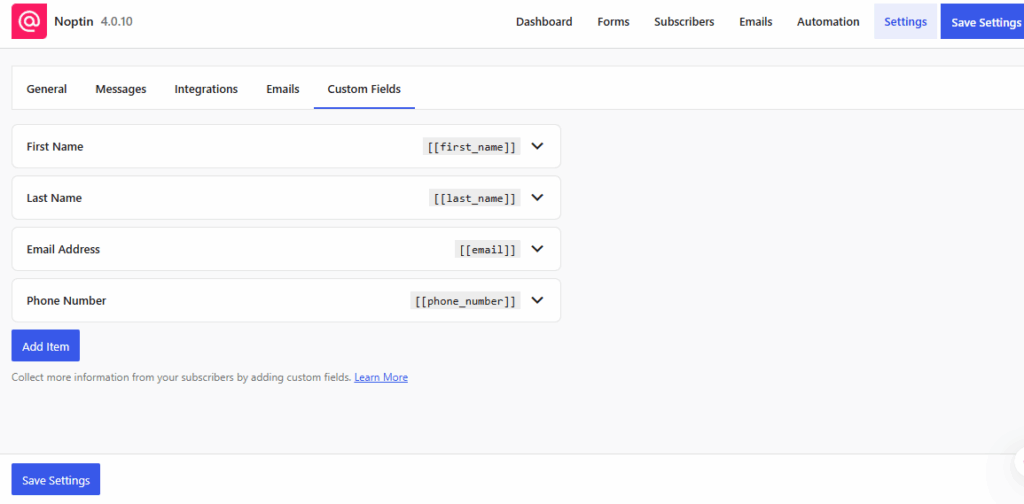
Changing Default ActiveCampaign Details
If you ever need to change your API URL, API key, or the defaults:-
- First, open the Noptin Settings page.
- Click on the integrations tab to reveal the ActiveCampaign settings.
- Change your API URL, API key, or default details, then click on the Save Changes button to save your changes.
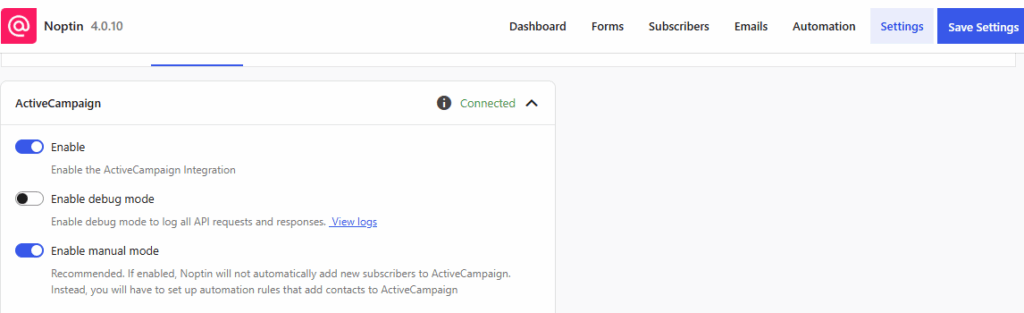
Saving your changes will refresh all your ActiveCampaign lists, tags, and automations. Refresh the settings page to see the updated data.









































Leave a Reply