Noptin comes with several shortcodes that you can use to display :-
- Newsletter subscription forms on your site.
- The number of subscribers that you have on your site.
- A specific subscriber field.
- Your past newsletter issues.
- Exclusive content to your newsletter subscribers.
- And specific content to non-subscribers.
[noptin]
This shortcode allows you to display a newsletter subscription form to your subscribers.
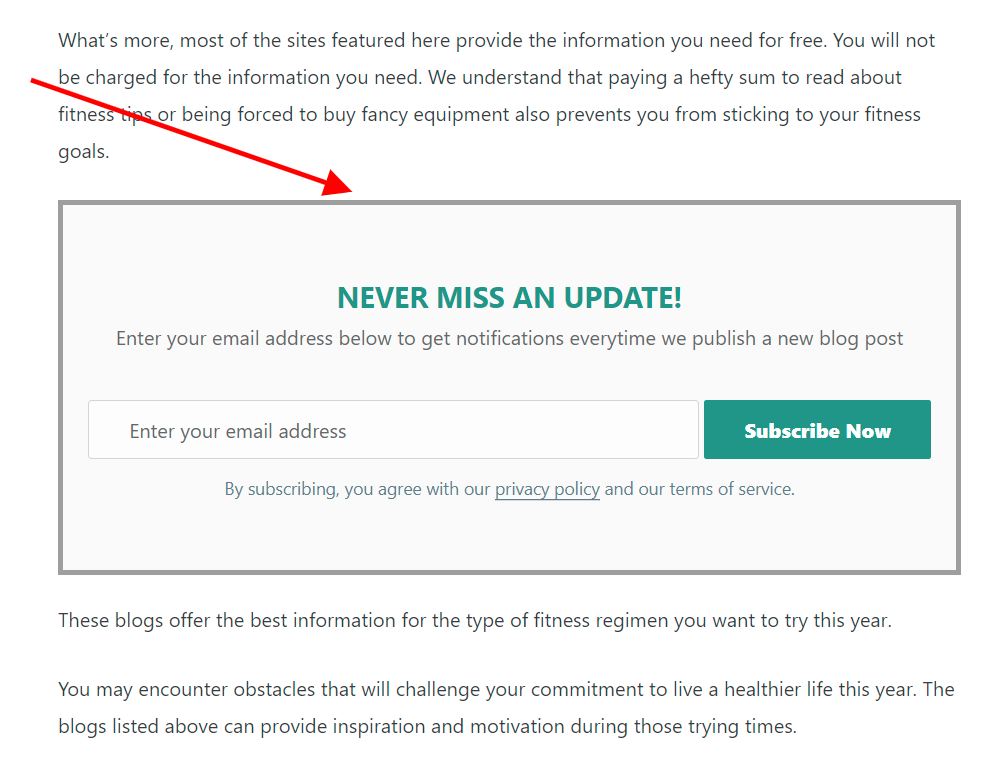
If you’ve set Noptin to hide subscription forms from existing subscribers, then the subscription form will only display for non-subscribers. In addition, your newsletter form will only show if all display rules are matched.
[past_noptin_newsletters]
Use this shortcode to display your past newsletter issues. This is a great way to engage your audience and showcase the valuable content you’ve shared over time.
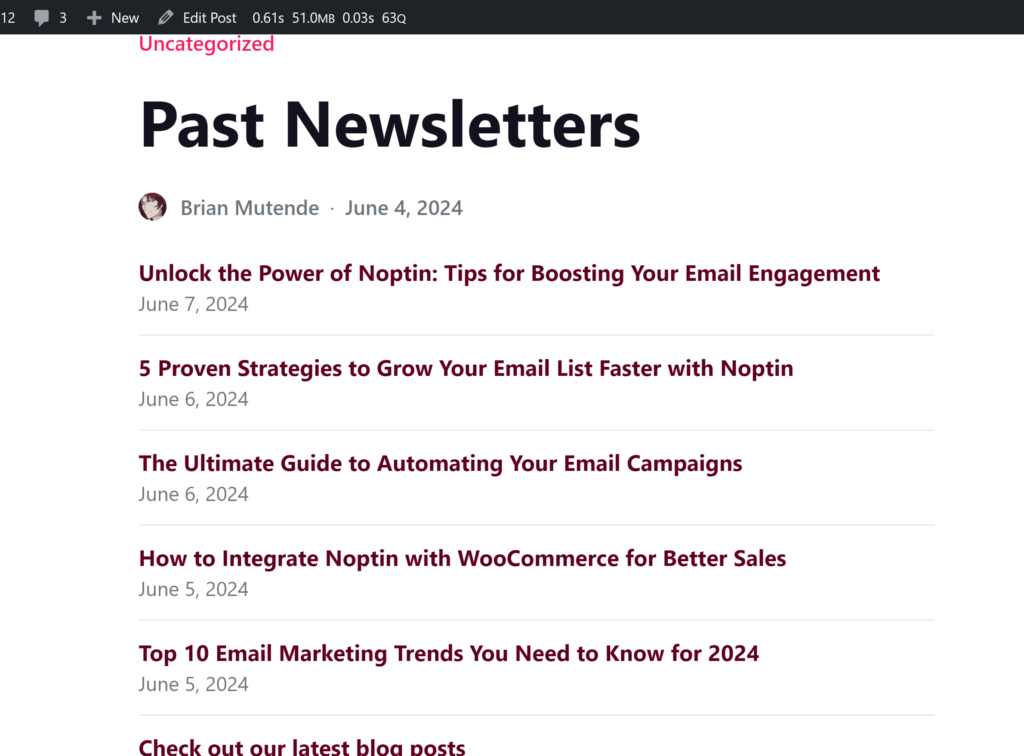
[noptin-subscriber-count]
This shortcode allows you to display the number of newsletter subscribers that you have on your WordPress site.
It does not accept any arguments and is usable anywhere that shortcodes are allowed.
Example Usage:-
[noptin-subscriber-count]
[noptin-subscriber-field]
This shortcode allows you to display a given subscriber field. It does not display anything if the current visitor is not subscribed to your newsletter.
You have to pass in the name of the field that you want to show. This can be basic subscriber fields such as the first_name, last_name, email, or any custom subscriber field that you use on your subscription forms.
Example Usage:-
[noptin-subscriber-field field=phone]
[noptin-show-if-subscriber]
This shortcode allows you to display content to your newsletter subscribers and hide it from non-subscribers.
It does not accept any arguments.
Example Usage:-
[noptin-show-if-subscriber]This is only visible to your newsletter subscribers. Shortcodes are allowed[/noptin-show-if-subscriber]
[noptin-show-if-non-subscriber]
This shortcode allows you to display content to people who are not subscribed to your newsletter and hide it from your newsletter subscribers.
It does not accept any arguments.
Example Usage:-
[noptin-show-if-non-subscriber]This is only visible to people who are not subscribed to your newletter. Shortcodes are allowed[/noptin-show-if-non-subscriber]
Leave a Reply