74% of your subscribers expect a welcome email after they sign up for your email list.
Invespcro
A welcome email is the first email that you send to your subscribers after they sign up for your email list.
To set up a welcome email:-
First, click on Noptin > Email Campaigns > Automated Emails to open the automated emails overview page.
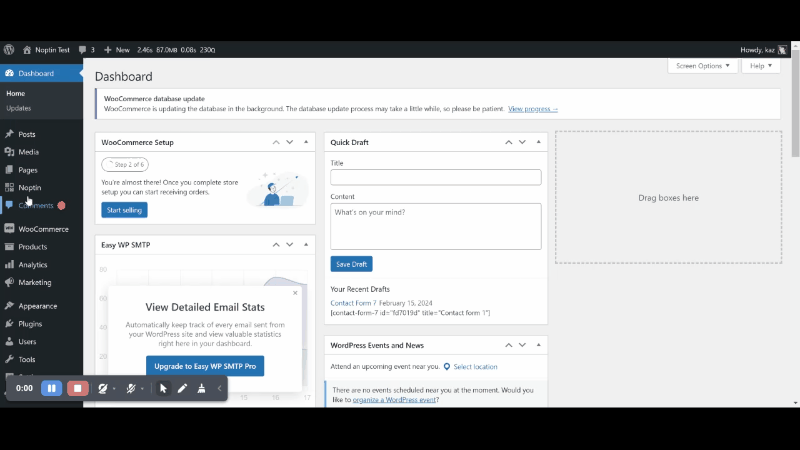
Next, click on the New Automated Email button and select Welcome New Subscriber as the email type…
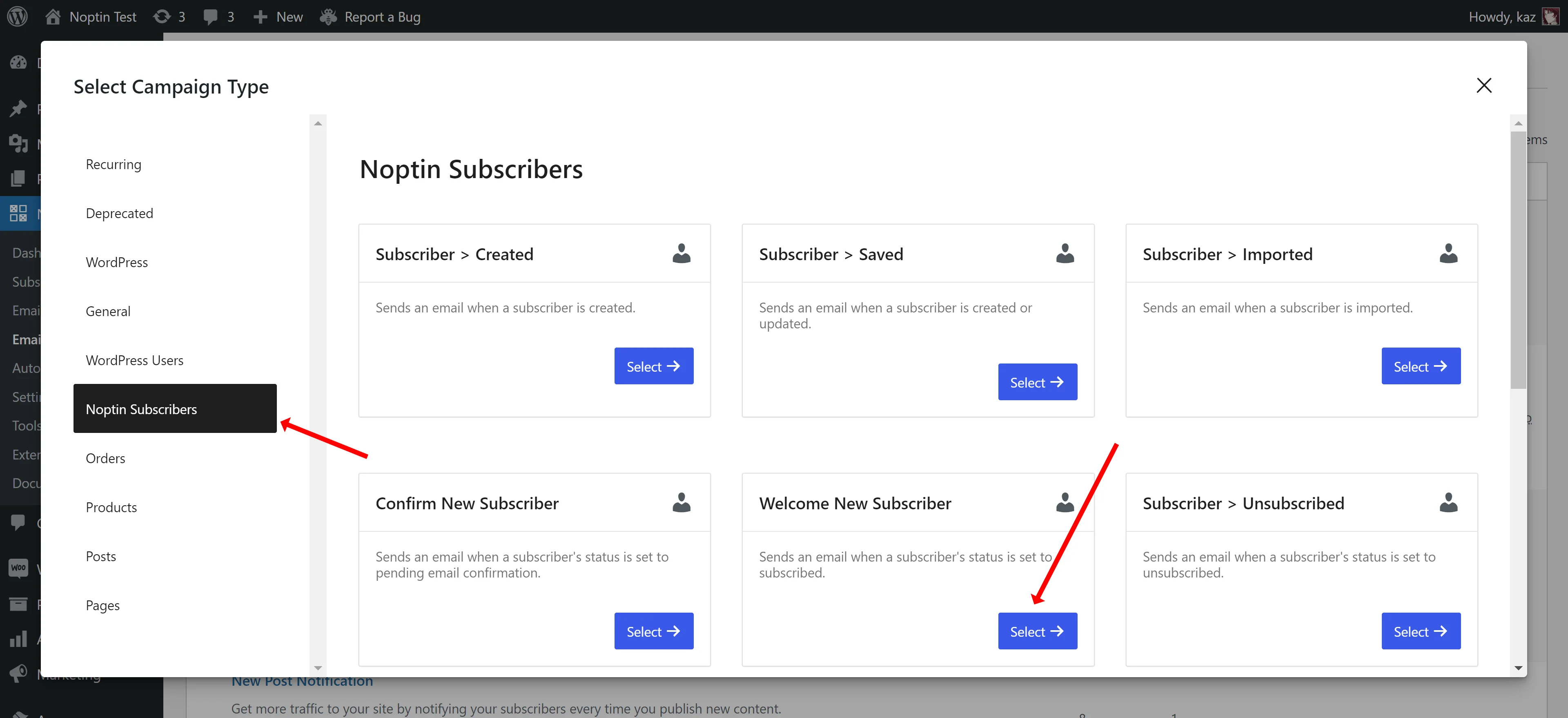
… and Manual Recipients as the email recipients.
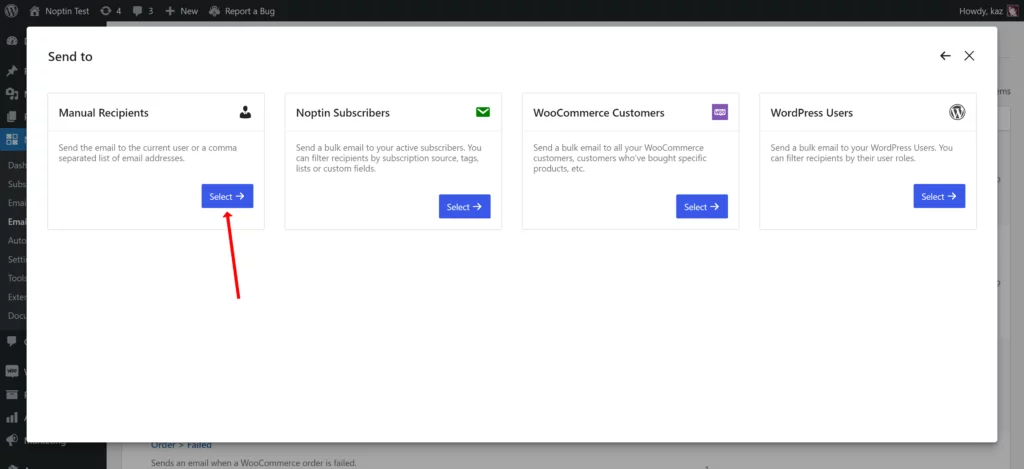
Noptin will open the email campaign editor.
Write your email subject and content, and then publish the campaign when you’re ready for it to go live.
You can use merge tags to personalize the email.
By default, Noptin will send your welcome email whenever you get a new email subscriber (regardless of how they subscribe).
You can use conditional logic to limit the welcome email to a specific form or sign-up method, tags, etc.
Sample Welcome Email
Here is a sample welcome email that you can set up:-
Hi [[first_name]],
We are so excited to have you on board! We want to take a moment to personally welcome you to our website and thank you for signing up for our email newsletter.
As a new subscriber, you will receive regular updates about our latest products, special offers, and exclusive content. We promise to only send you valuable and relevant information, and we will never share your email address with anyone.
To get started, you can visit our website and browse our products. You can also follow us on social media to stay up-to-date with our latest news and promotions.
If you have any questions or need any help, please don't hesitate to contact us. We are here to support you and ensure that you have the best possible experience on our website.
Once again, welcome to our website! We look forward to getting to know you and sharing our products and services with you.
Best regards,
[Your Name]
[Your Website]
Leave a Reply