Noptin allows you to redirect users to another page or website after they subscribe to your newsletter.
This feature is handy when you want to:-
- Display a custom “thank you” page to new subscribers.
- Redirect the subscriber to a URL where they can download an e-book or other content upgrades.
You can either set a redirect URL in the sign-up form shortcode or directly in the form builder.
Set a Redirect URL in the Shortcode
If you are using the [noptin] shortcode to display your newsletter sign-up form, you can supply a redirect URL via the “redirect” attribute.
For example,
[noptin redirect="http://example.com/thank-you"]When a user subscribes, he/she will be redirected to the URL “http://example.com/thank-you“. Please note that you have to use a full URL as relative URLs won’t work.
You can also pass in the URL to a downloadable item, as shown below.
[noptin redirect="http://example.com/downloads/e-book.pdf"]Any redirect URL passed via the shortcode will override the one that you set in the form builder.
Set a Redirect URL in the Form Builder
You have to use the form builder to set a redirect URL for forms displayed in a Gutenberg block or subscription widget.
To do this:-
First, click on a form to open it in the form builder…
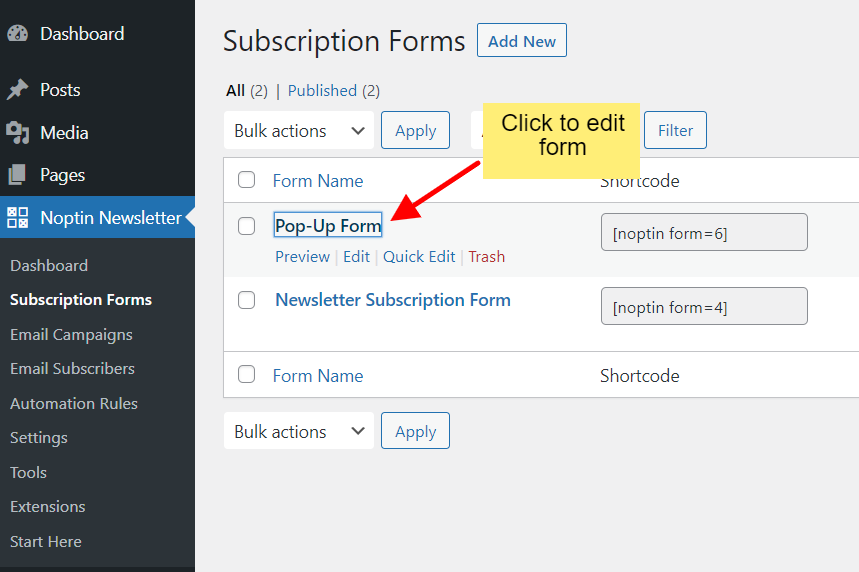
… then provide a redirect URL and save the form.
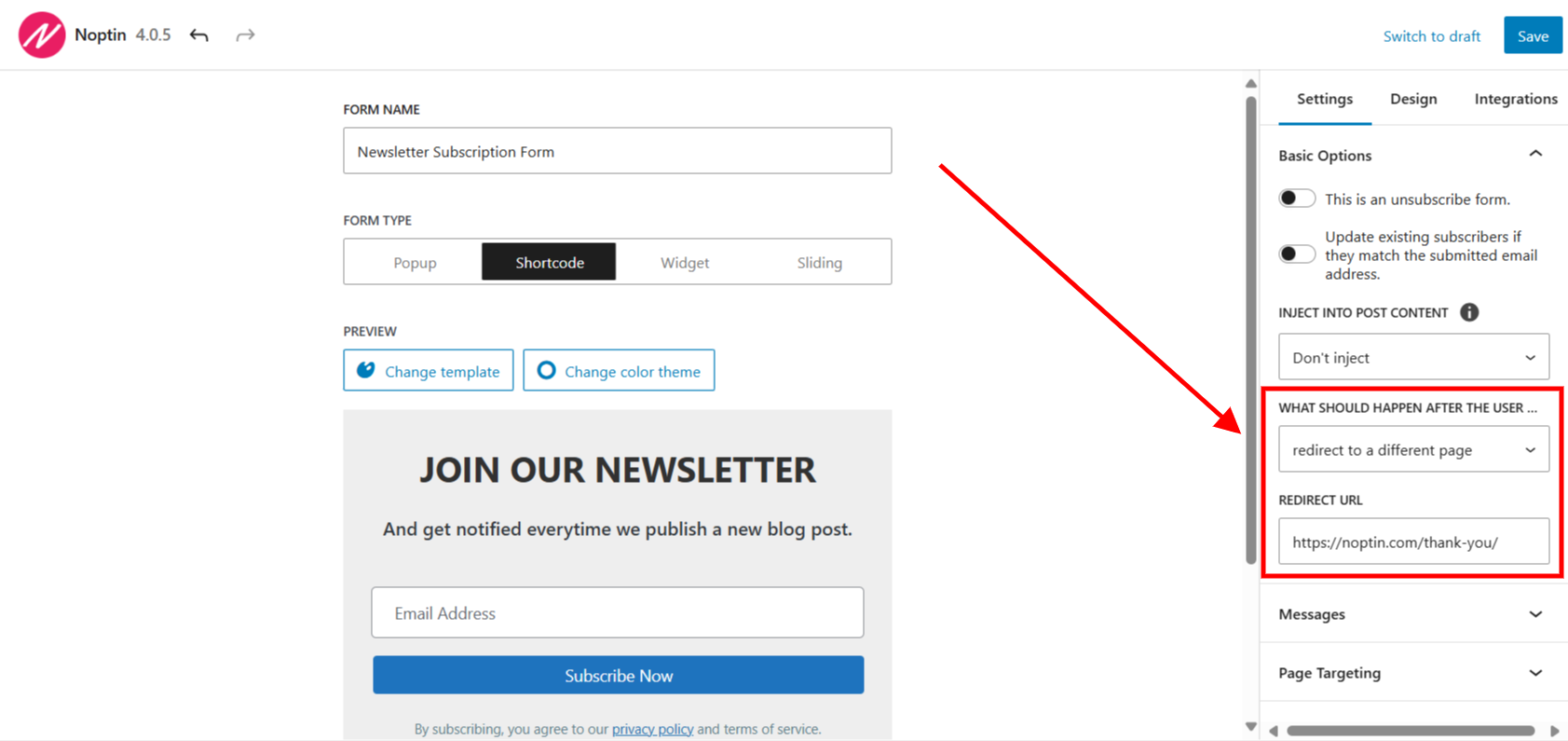
Using Smart Tags in Redirect URLs
You can include smart tags such as {email} in your redirect URL. Before redirecting new subscribers, Noptin will replace the smart tag with the actual value of the tag.
This allows you to pass data about the subscriber to the redirect URL.
For example, the redirect URL “https://example.com/thank-you/?email={email}” will turn into https://example.com/thank-you/[email protected] if the subscriber uses [email protected] as their email address.
Leave a Reply