This guide shows you how to a newsletter subscription checkbox to your WordPress comment forms. You can then later notify them every time you publish a new blog post so that they can come back to your website and read it.
To do this:-
First, click on “Noptin > Settings” to open the Noptin settings page.
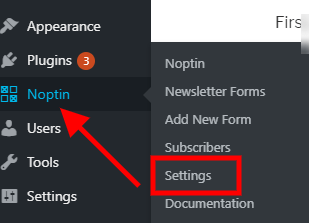
Next, click on the Integrations tab to open the integrations settings then scroll down to the “Comment Form” integration…
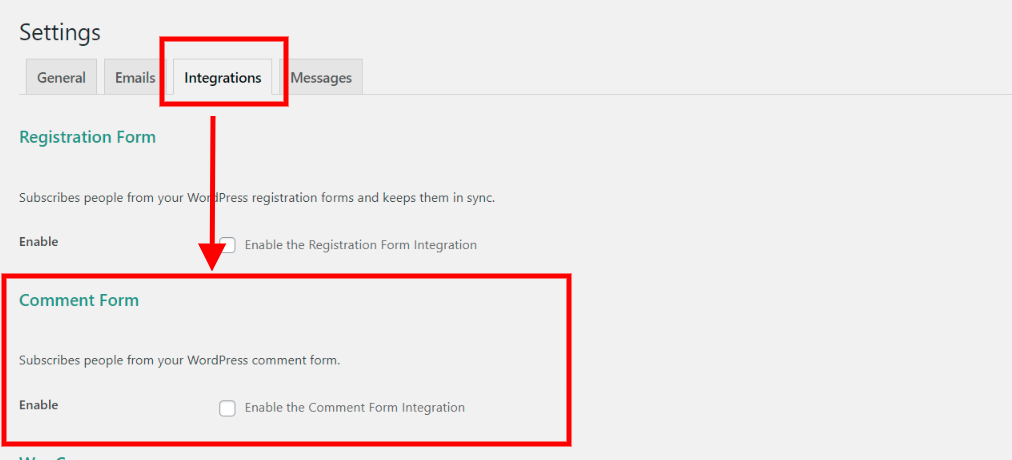
… then enable the integration by checking the “Enable integration” checkbox.

Noptin gives you two options:-
- Automatically add someone to your newsletter when they comment on your posts.
- Show them a newsletter subscription checkbox on the WordPress comment. Commentor will only be added to your newsletter if they check the checkbox.
You can toggle between the two modes by toggling the “Manual Subscription” checkbox.

If you decide to display a newsletter subscription checkbox on the comment form, a new input field will appear allowing you to set the label of the checkbox.

That’s all.
From now on, whenever someone leaves a comment on your website …
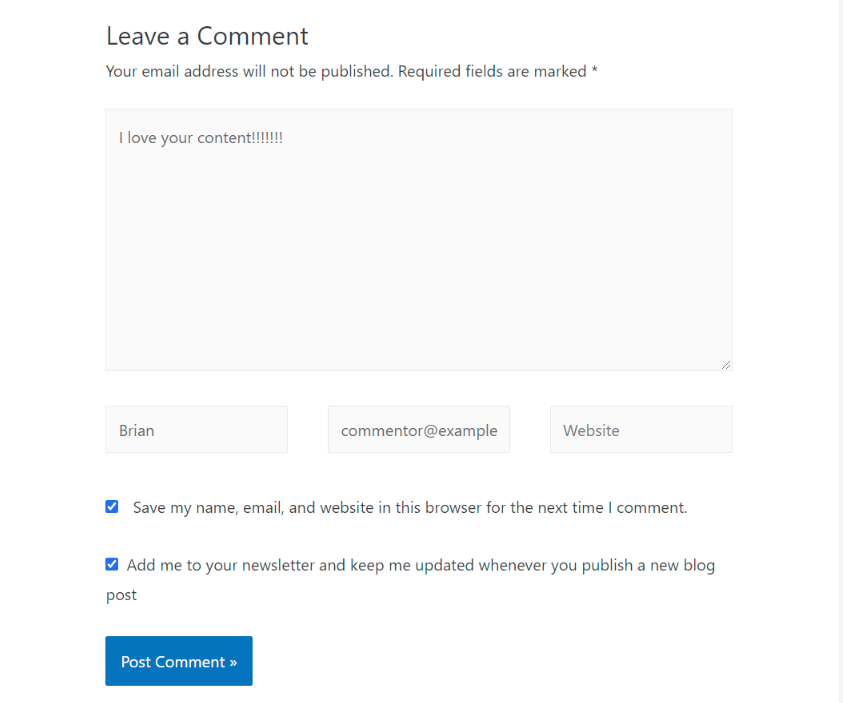
… they will be added to your Noptin subscribers’ list.
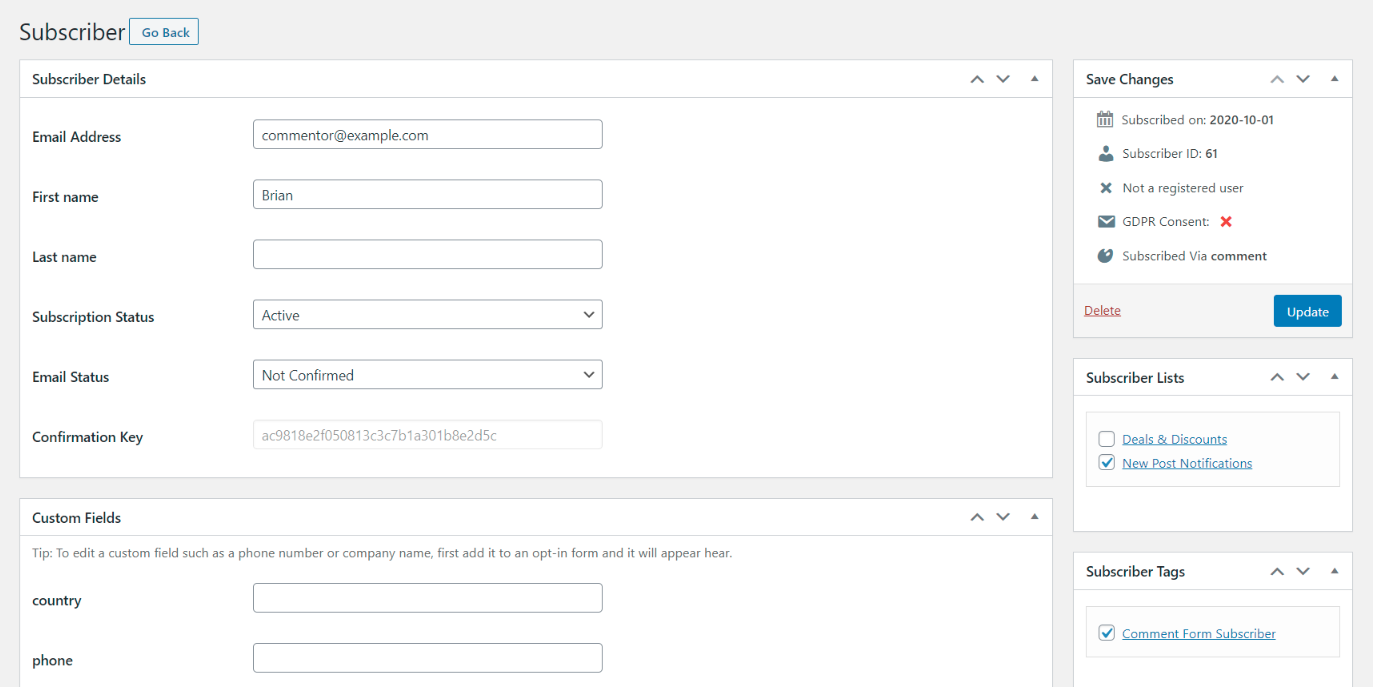
Setting Subscriber Lists
The lists addon allows you to set the list where subscribers who sign up via the comment form should be added.

In the above example, you can set up new post notifications that should only be sent to subscribers in the “New Post Notifications” list.
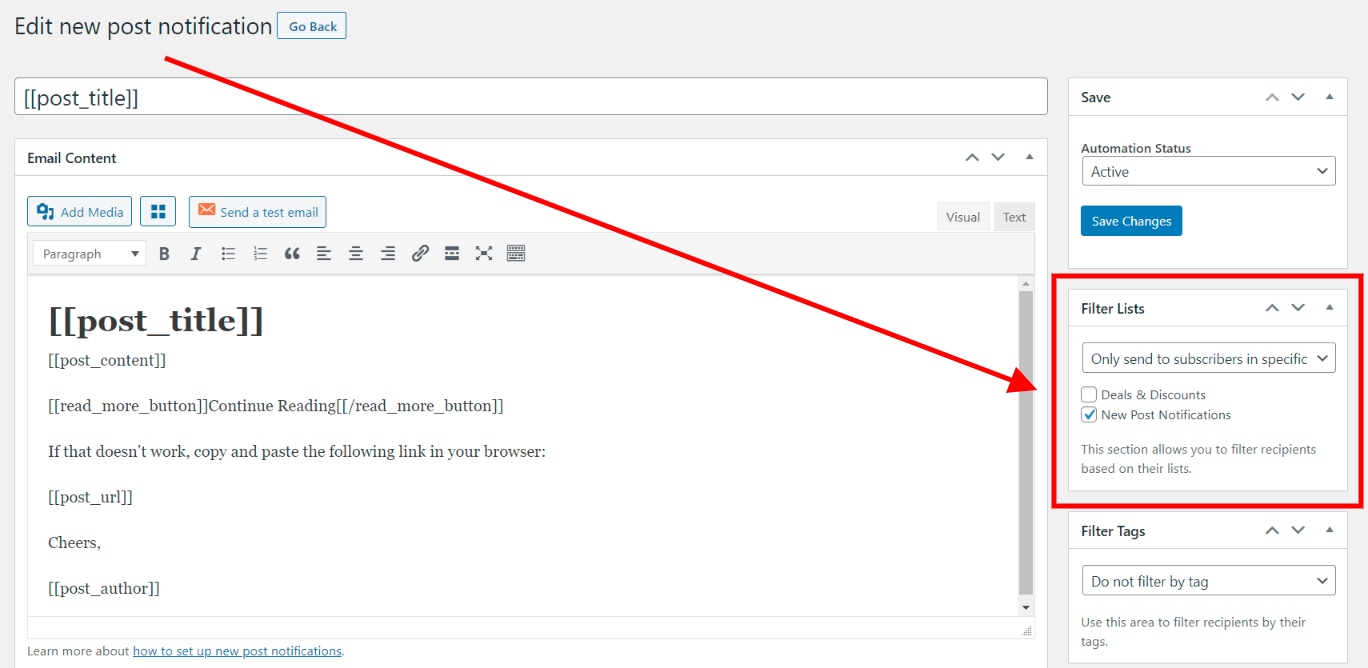
Leave a Reply