Translating Noptin into your language is easy.
This is useful, for example, when you want to change the text shown on the double opt-in confirmation emails.
To translate Noptin:-
First, log in to your WordPress admin dashboard then click on the Plugins > Add New link to open the plugin installation page.
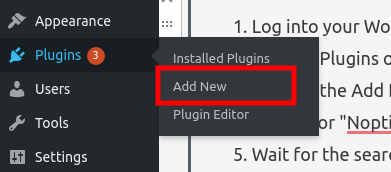
Next, search for “Loco Translate” in the search box then install it.

You will notice a new Loco Translate > Plugins link in your Dashboard menu.
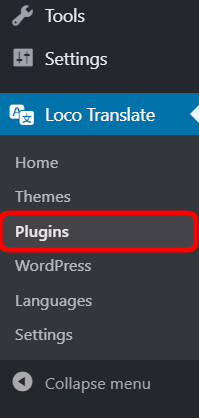
Click on the link to open the plugins translation screen then select Noptin to translate it.
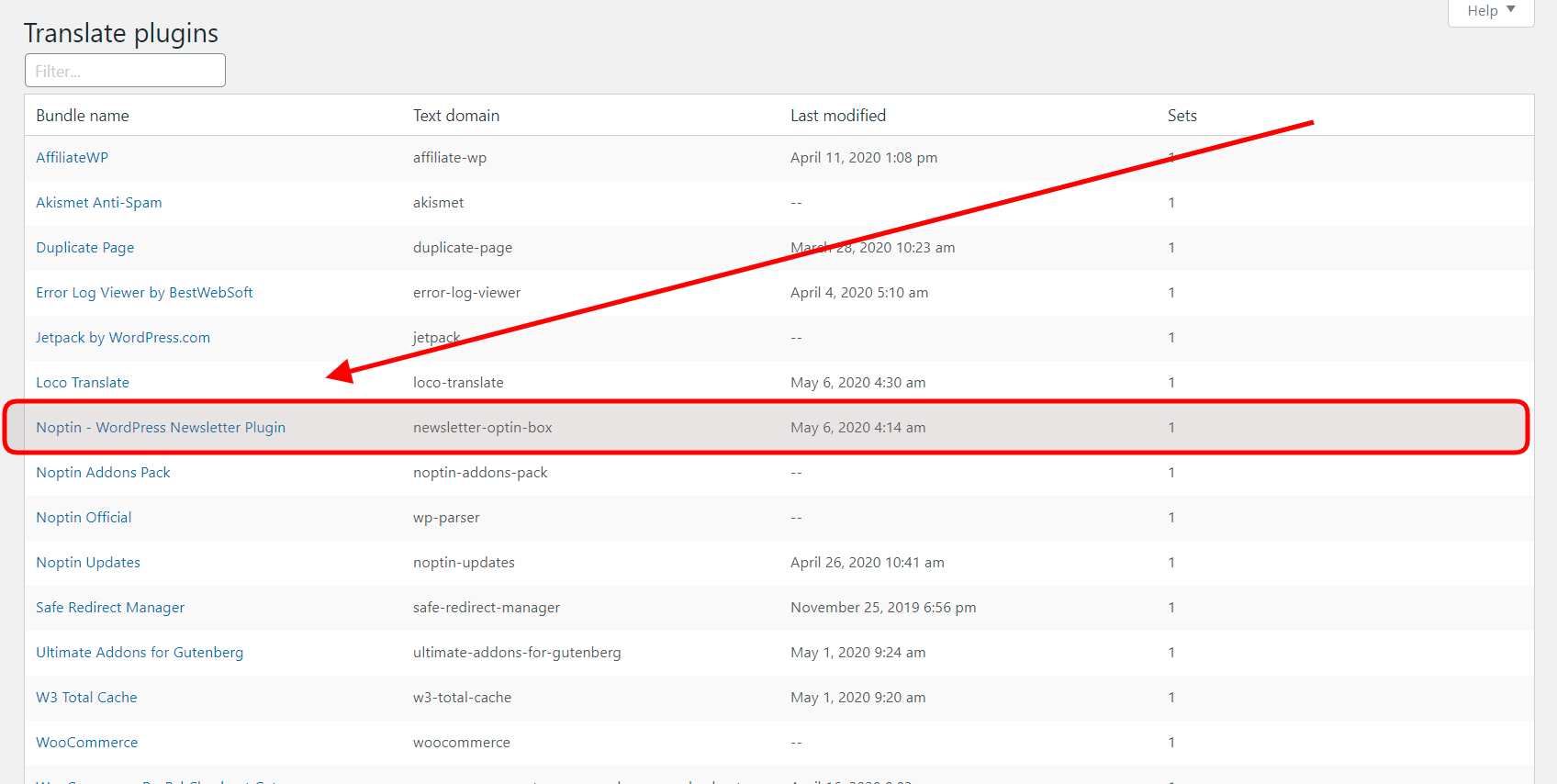
In case Noptin has already been (partially) translated to your language, you can click on the language to add or modify your translations.
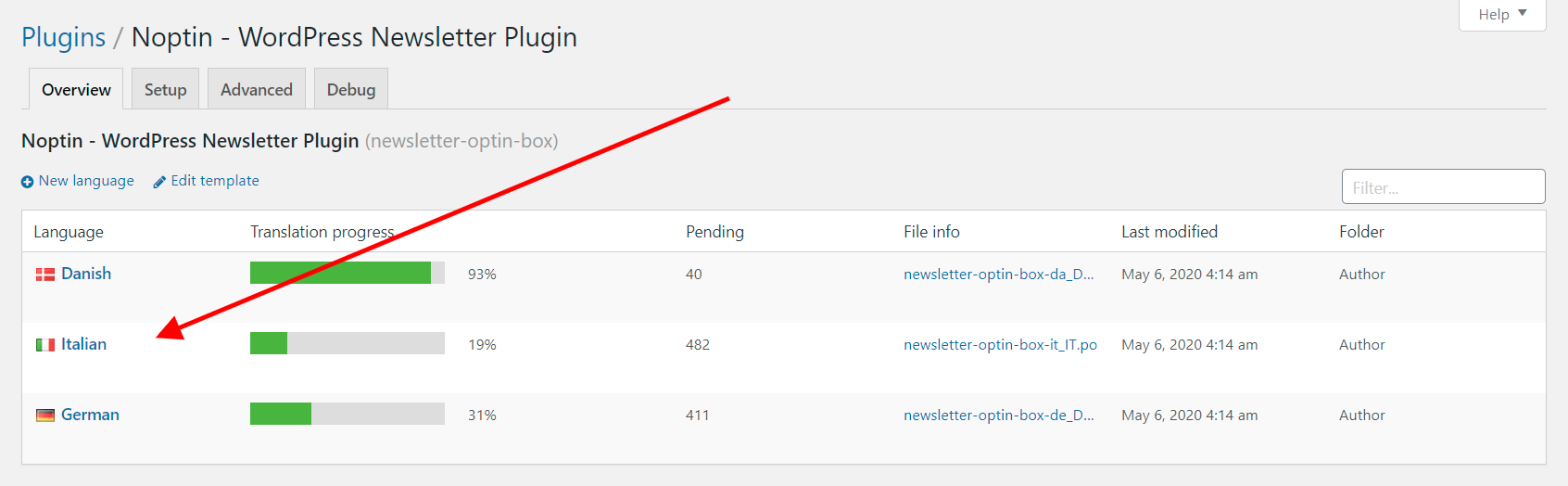
If you do not see your language, click on the New Language button…

… then select your language from the drop-down menu.

In the locations radio buttons, select the third option to store your translations inside the plugin.

Finally, click on the “Start translating” button to translate Noptin into the language.

Loco Translate will load it’s language translation string. To translate a string, click on it…

… then provide your translation.

As you can see from the above screenshot, we translated the string “Please confirm your subscription”, into “Confirm that you really want to subscribe”. From now on, whenever Noptin tries to display the original string, your translation will be used instead.
Do this to translate as many strings as you like then click on the Save button when you are done.
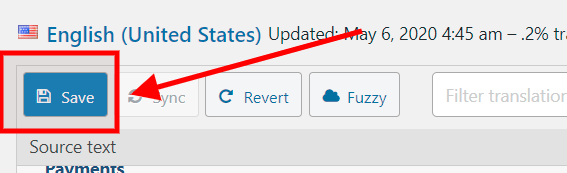
NOTE: When translating, always ensure to include the placeholders in your translations. Removing them might break your website’s markup. A placeholder is a word that includes the % sign.
Translations will be lost after updates, sorry
Depending on where you strore your translations, you might lose them when you either update WordPress, Noptin or the Loco translate plugin.
To prevent this, send an email to [email protected] containing your translations attached in a zip file.
We will then verify your translations and add them to the plugin. This ensures that they are always available even after you update the plugin. This will also help other users who speak your language.
You can download your translations by clicking on the “PO” button at the top of the translation page.

Leave a Reply