This article will guide you on how to allow editors to access and manage Noptin
Sign in to your WordPress Dashboard, then hover over Noptin > Settings.
In the Settings, Select General and then Allow Editors
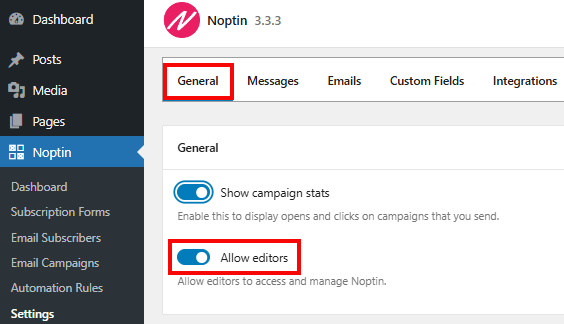
This article will guide you on how to allow editors to access and manage Noptin
Sign in to your WordPress Dashboard, then hover over Noptin > Settings.
In the Settings, Select General and then Allow Editors
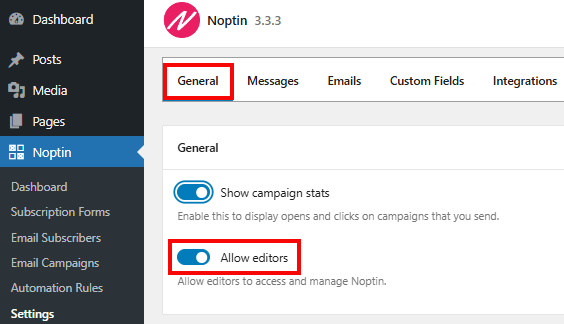
This walk-through introduces you to Noptin and what you can do with the plugin
Learn how to install Noptin on a single site or a multisite network.
Here is a list of shortcodes that you can use to display newsletter subscription forms, your subscriber count, and subscriber only content.
Learn how to translate Noptin into your language.
The article provides relevant information on how you can ensure your Noptin installation is GDPR compliant.
Uninstalling a plugin from your WordPress site can often lead to loss of data. However, Noptin has an inbuilt feature which ensures that the data you worked so hard to collect remains intact even when you remove it from your site. Keeping data allows you to export it to the next project you are working
Leave a Reply