You can connect Noptin to your Telegram channel and automatically send new messages to the channel whenever something happens on your WordPress site.
This is a premium feature.
That means that you have to purchase a plan before you can use it.
Install Addon
- First, download the Telegram addon from your account.
- Log in to the WordPress admin area of your website.
- Navigate to Plugins > Add New then click on Upload Plugin.
- Upload the plugin you downloaded in the first step.
- Click on Install Now.
- Wait for WordPress to install the plugin then click on Activate Plugin.
Connect to Telegram
After activating the addon, WordPress will redirect you to the integration’s settings page.
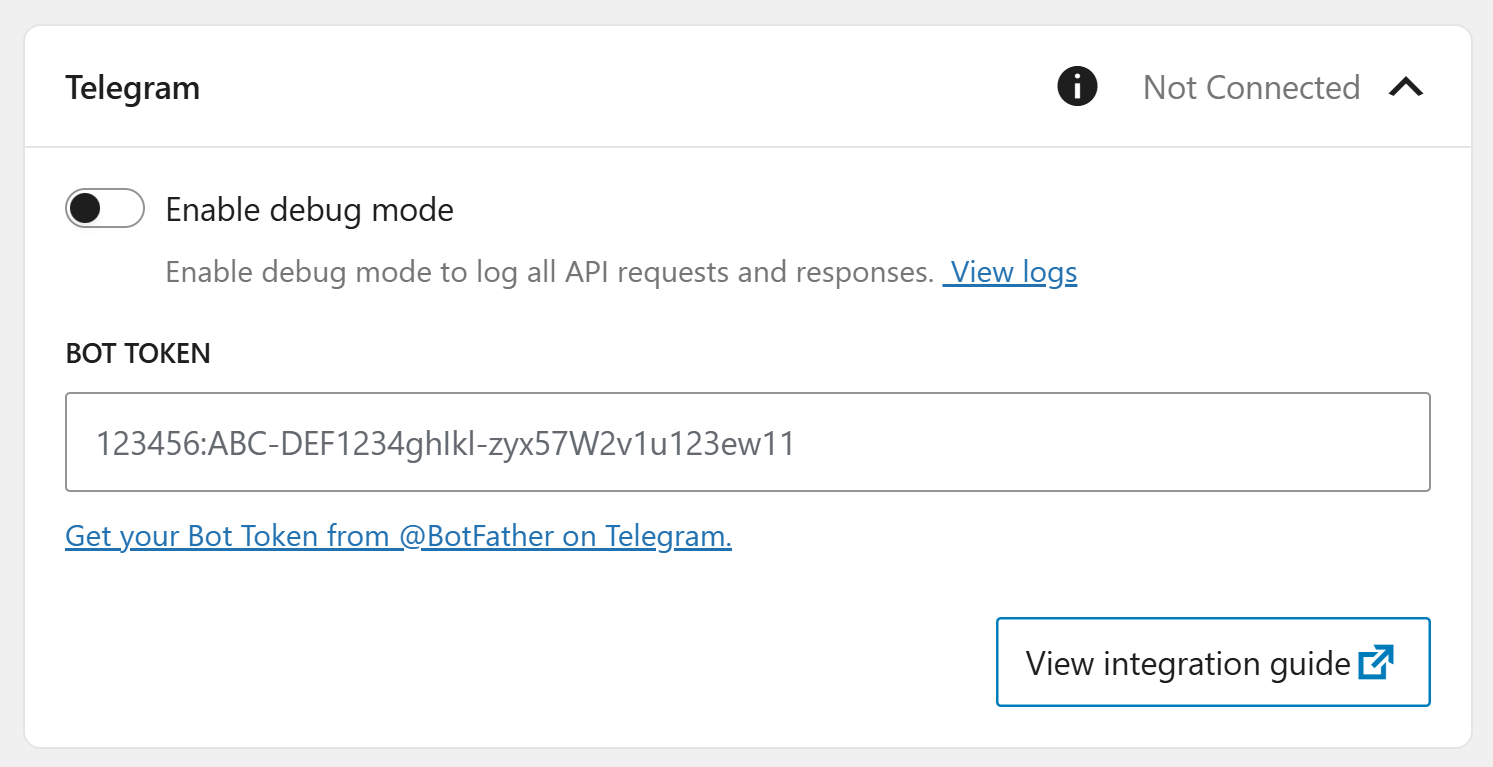
Enter your bot user OAuth token and then save your settings.
To get a “Bot Token“, you must create a Telegram Bot.
Here’s a step-by-step guide:
- Open Telegram and search for “@BotFather”.
- Start a chat with @BotFather by clicking “Start”.
- Type
/newbotand send it - Enter a name for your bot when prompted (e.g., “My Website Bot”)
- Enter a username for your bot when prompted. It must end in “bot” (e.g., “mywebsite_bot”)
@BotFather will provide you with a bot token.
It looks like “123456:ABC-DEF1234ghIkl-zyx57W2v1u123ew11“
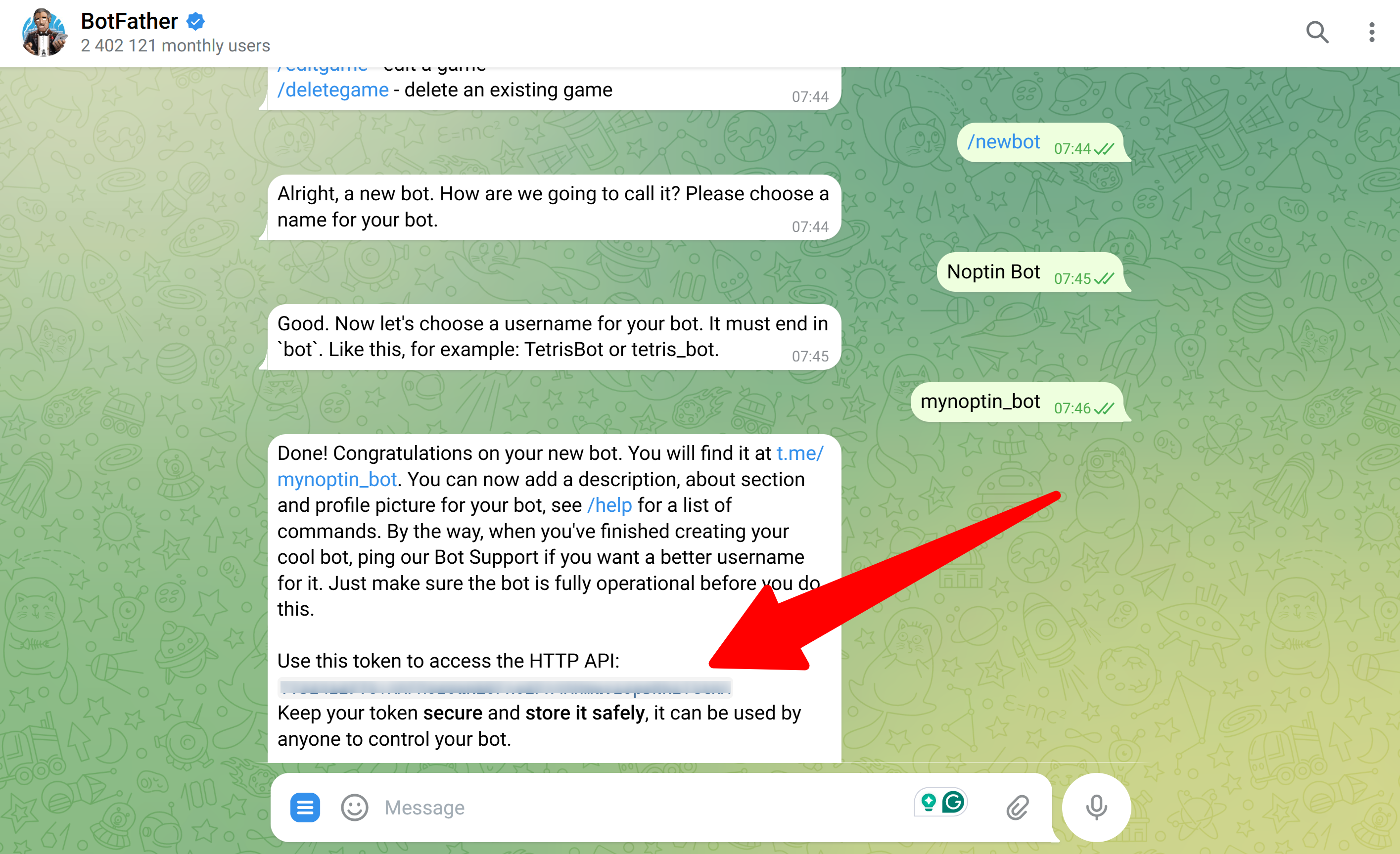
Set-up automation rules
After connecting Noptin to Telegram, you can create automation rules to send messages to Telegram channels when specific events occur.
When creating the automation rule, select “Telegram > Send Message” as the action…

… and then specify your message and target channel.
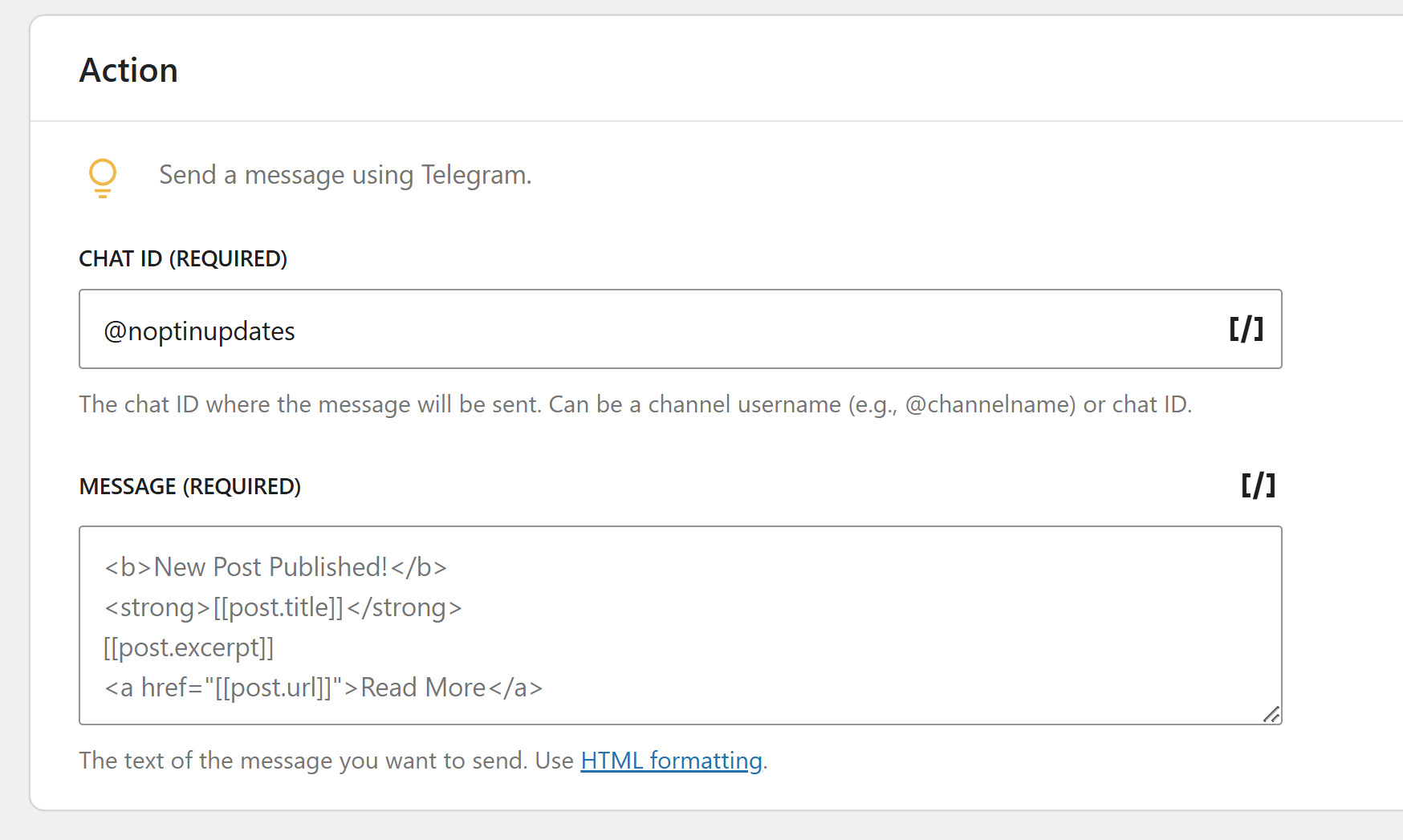
You can use merge tags to include dynamic content.
Required:-
If you’re sending the message to a channel, add your bot as an administrator for the channel.
- Open your channel
- Click the channel name at the top
- Select “Administrators”
- Click “Add Administrator”
- Search for and select your bot
- Enable “Post Messages” permission
- Click “Done”
Troubleshooting Tips
If messages aren’t being sent, verify that:
- Your bot token is correct
- The bot is an administrator in your channel
- Your channel ID/username is entered correctly
- You’ve selected the correct message format (Markdown or HTML)
Leave a Reply