The list block helps you create ordered (numbered) and unordered (bullet) lists in your emails.
How It Works
Two list styles are available:
- Bullet points (unordered)
- Numbered lists (ordered)
Use the toolbar to:
- Switch between list types
- Adjust indentation
- Move or duplicate lists
- Highlight list items
List Block Sidebar Settings
Select Block at the top of the right sidebar and customize the list accordingly.
If you’re editing a numbered list, you can set the list style, start value, and order of the list items.
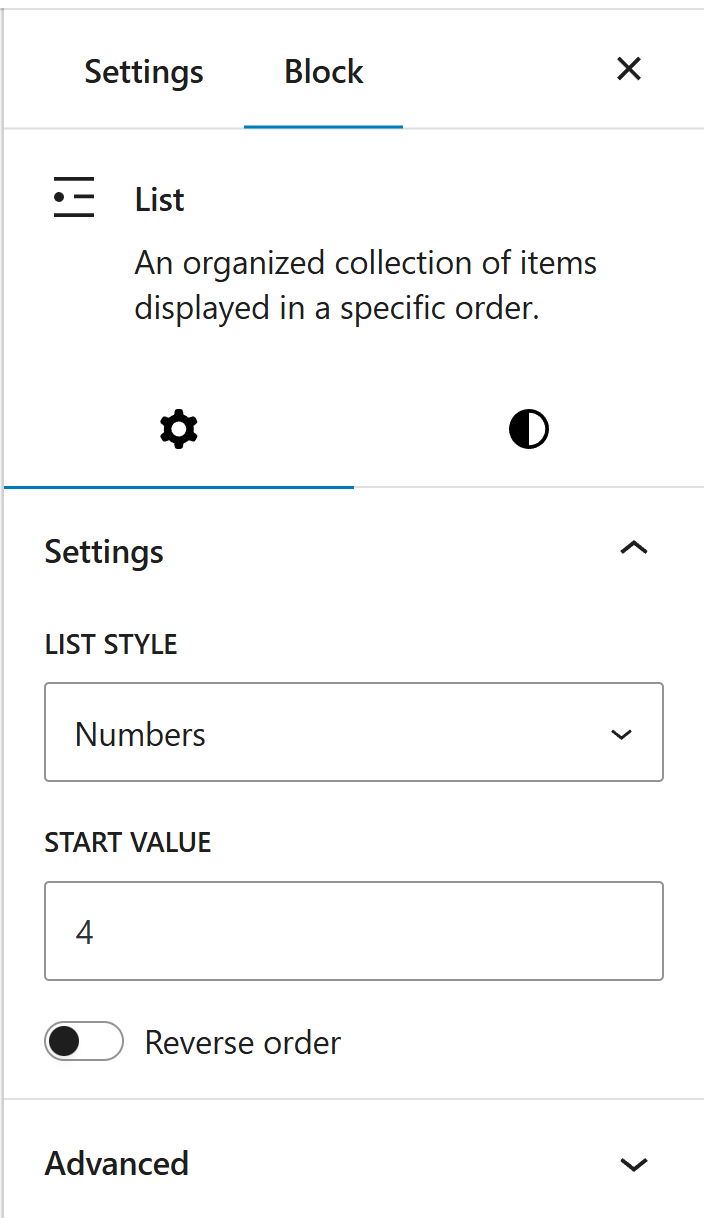
You can also set the margin, padding, colors, typography, and border settings for both numbered and bullet lists.
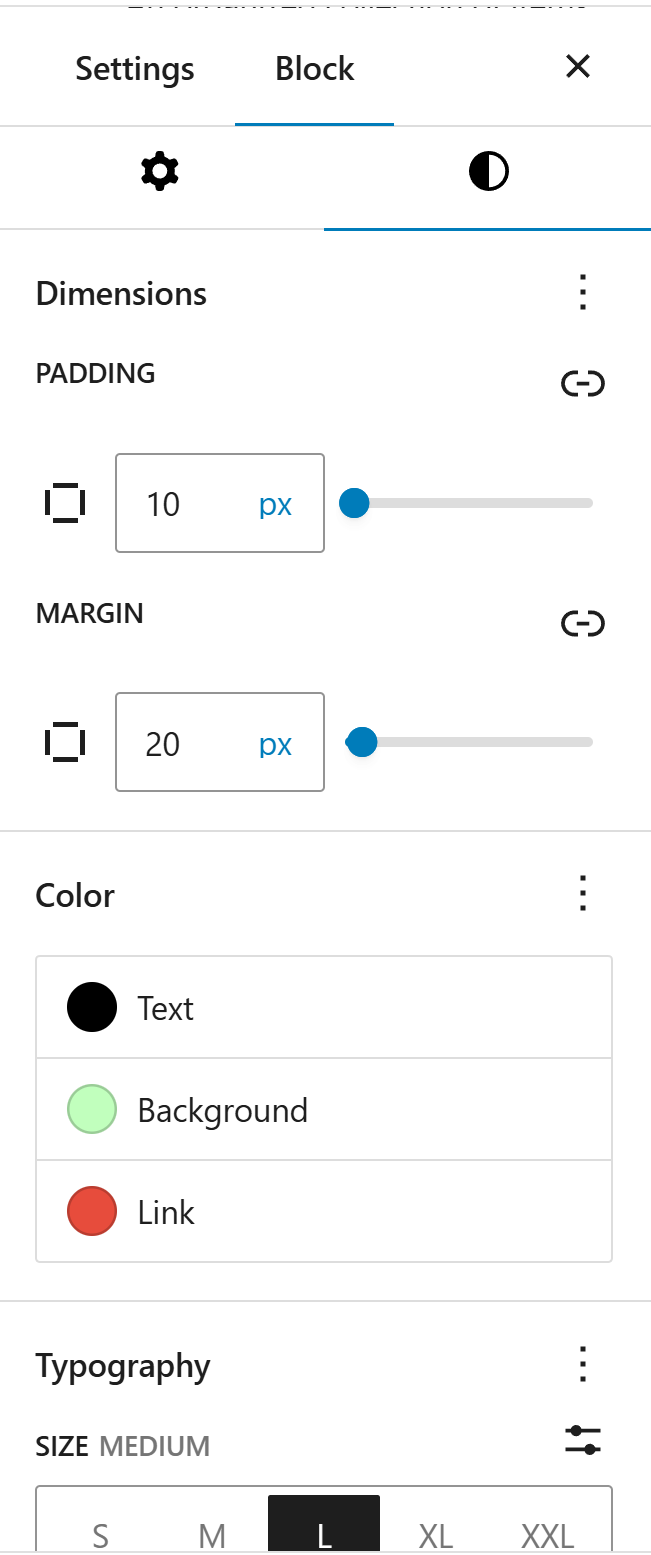
Tips
- Keep list items concise
- Use ordered lists for sequential steps
- Use unordered lists for related items
- Avoid deep nesting (stick to 2 levels max)
- Test nested lists in Outlook
Leave a Reply