The columns block helps you create multi-column layouts in your emails.
How It Works
First, add a column and then choose your column layout:
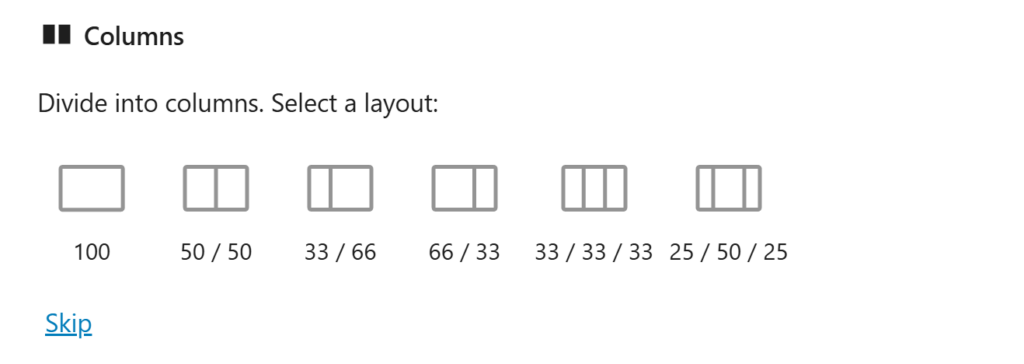
You can then:
- Add blocks within each column
- Adjust column widths
- Set background colors
- Control spacing between columns
- Change vertical alignment
Email Client Compatibility
The block ensures reliable display by:
- Using table-based layouts for Outlook
- Maintaining column proportions
- Stacking columns on mobile devices
- Preserving content spacing
- Handling responsive breakpoints
Tips
- Keep column counts low (2-3 maximum)
- Consider mobile stacking order
- Test different screen sizes
- Balance column content lengths
- Use consistent styling across columns
- Add padding for better readability
Leave a Reply