By default, when someone clicks the “unsubscribe” link in Noptin emails, they won’t receive any more of your emails.
But what if you only want them to unsubscribe from a specific drip sequence, such as a product onboarding flow, while staying subscribed to your main newsletter?
In this tutorial, I’ll show you how to set up a custom unsubscribe page and automation rule so subscribers can opt out of just one sequence without losing all communication from you.
Step 1: Create a Custom Unsubscribe Page
First, you need to create a dedicated page on your site that will serve as the unsubscribe page for your sequence.
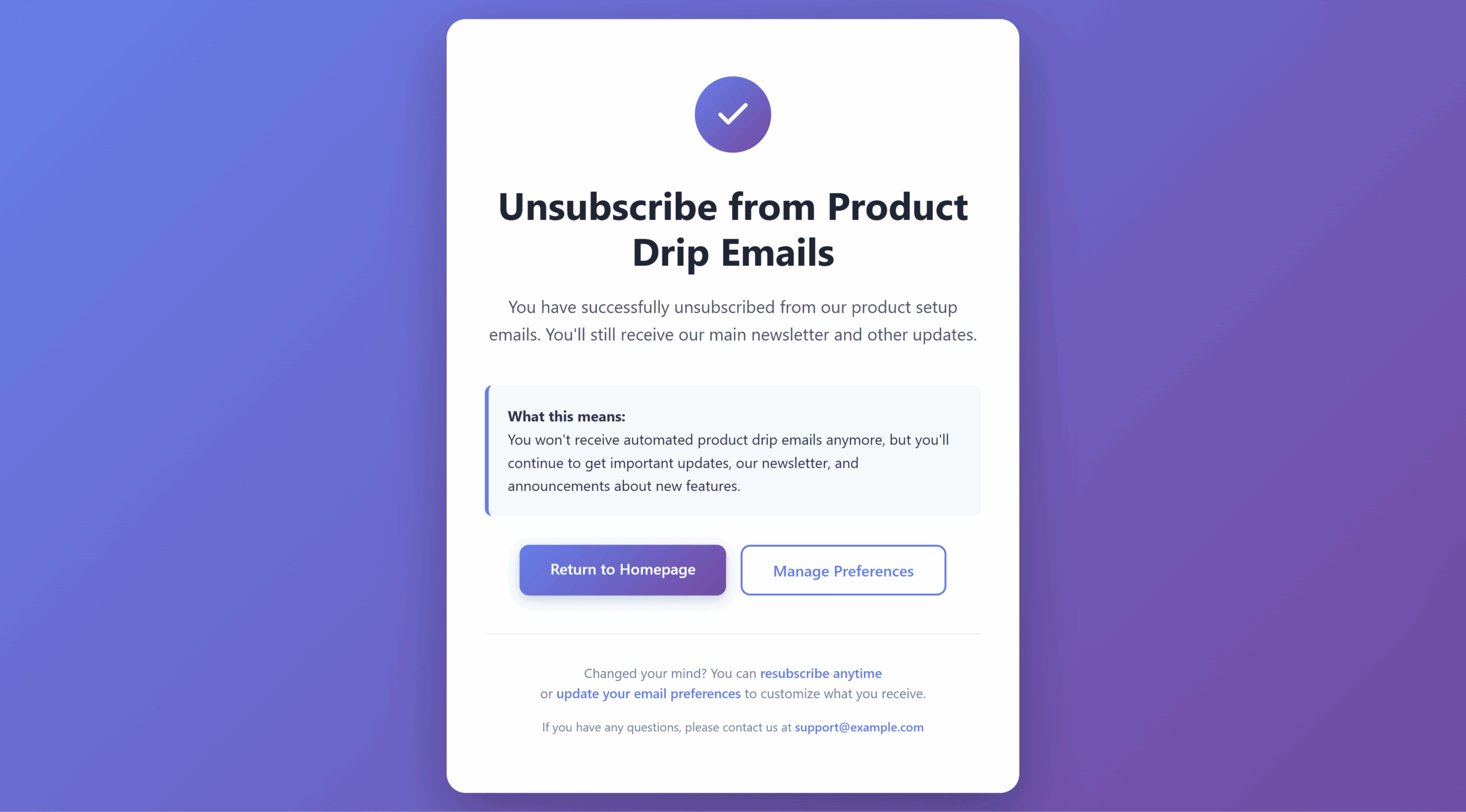
Publish the page, then copy its full URL. For example:- https://your-website.com/unsubscribe-from-drip/
Step 2: Create an Automation Rule in Noptin
Next, you’ll create a Noptin automation rule that stops sending the email sequence when someone clicks on a link to the unsubscribe page.
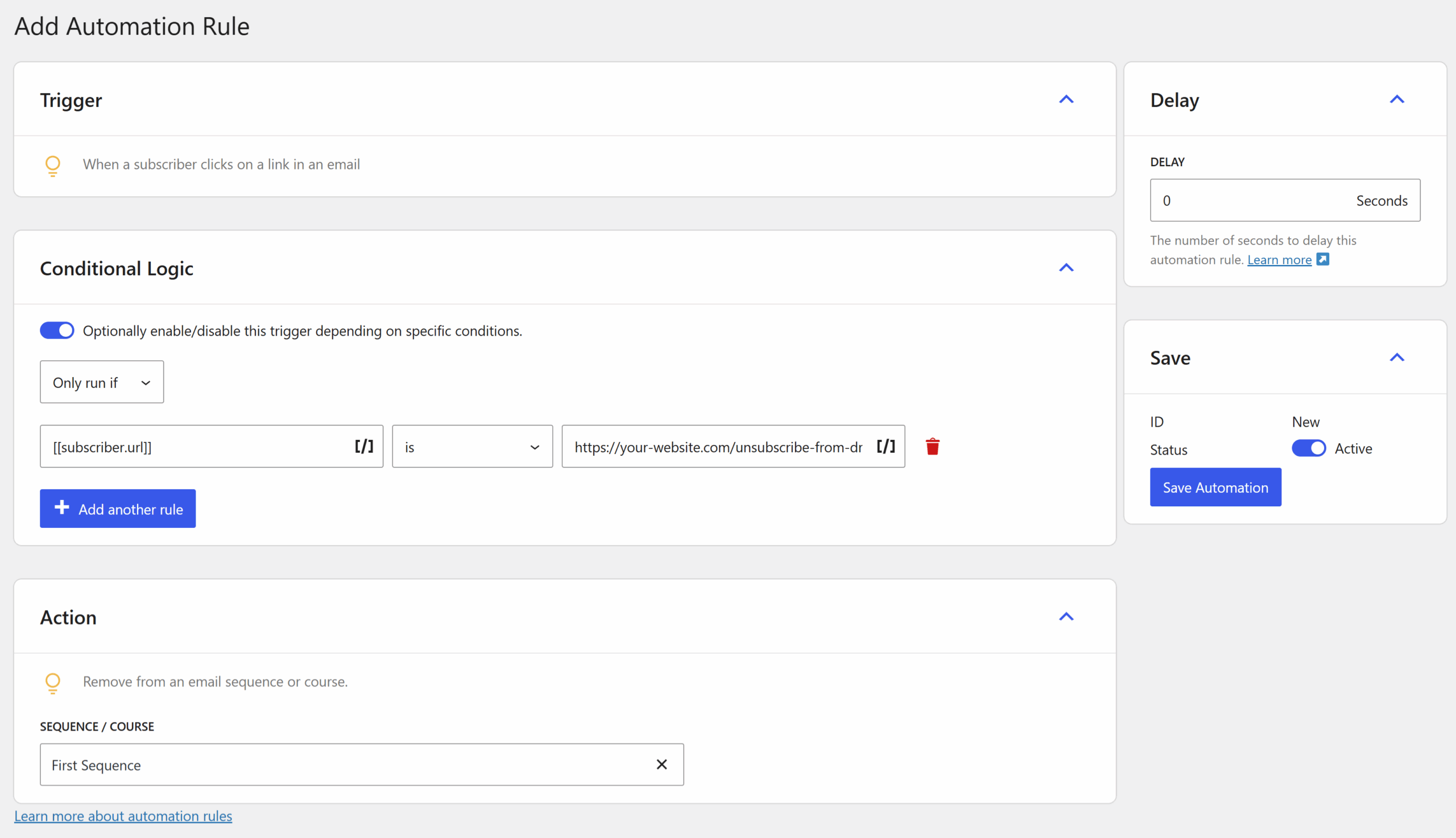
The trigger for this automation rule should be set to “When a subscriber clicks a link in an email.”
Next, configure the condition so that the clicked URL matches the unsubscribe page link you created in the first step.
Finally, choose the email sequence you want the subscriber to be removed from.
Step 3: Add the Custom Unsubscribe Link to Your Emails
Finally, you need to include your new unsubscribe link in the drip emails as shown in the example below.
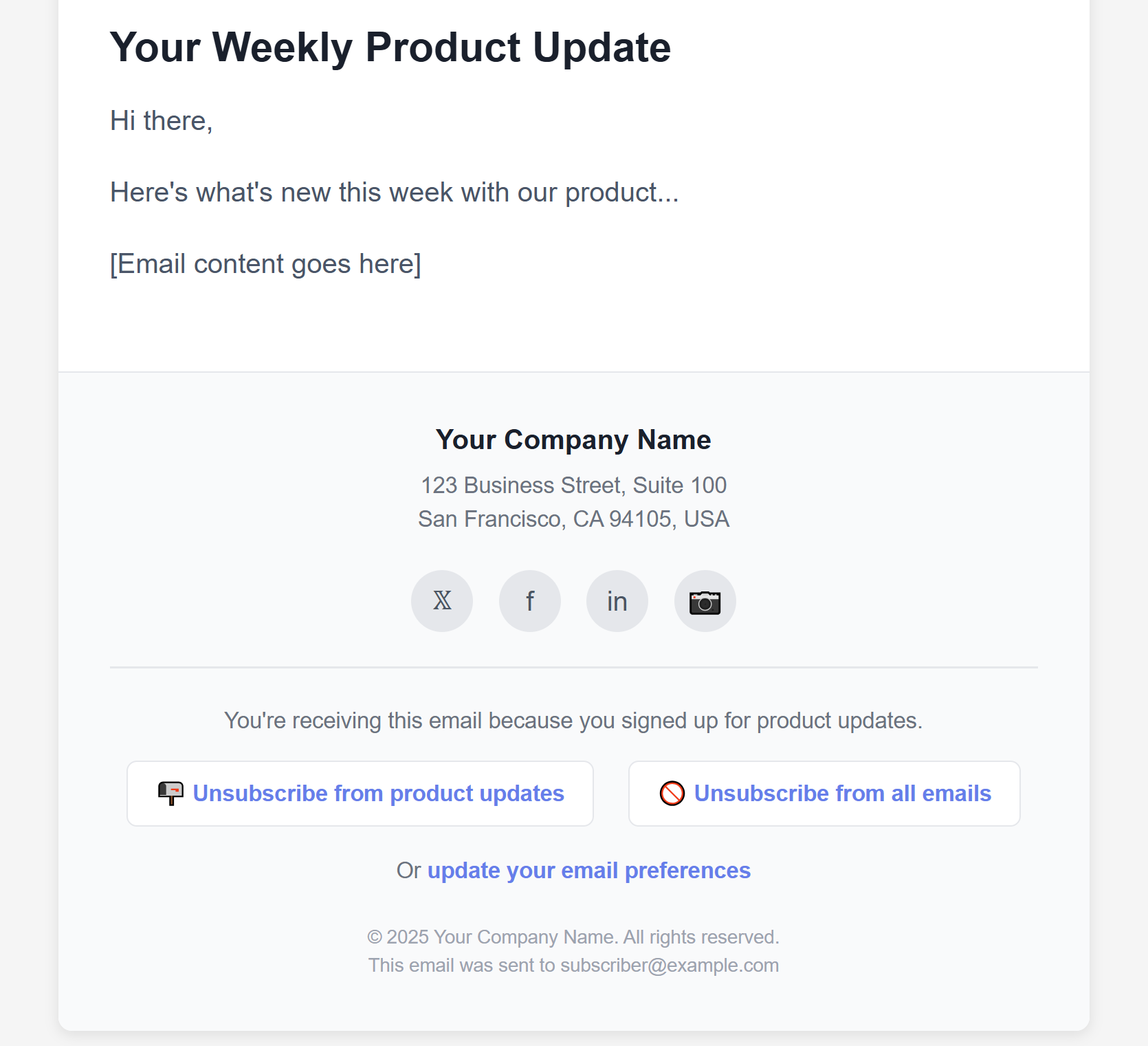
Final Thoughts
You can repeat this process for different drip sequences.
For example,
You might have one unsubscribe page for product setup emails, another for promotional offers, and another for event reminders.
This gives subscribers more control while helping you keep them engaged in the areas they care about.
With this setup, your subscribers can opt out of specific drip campaigns without leaving your main mailing list. It’s a simple but effective way to improve user experience, reduce frustration, and keep your audience engaged with the content they actually want.
Leave a Reply