First, click on Noptin > Automation Rules to open the automation rules overview page…
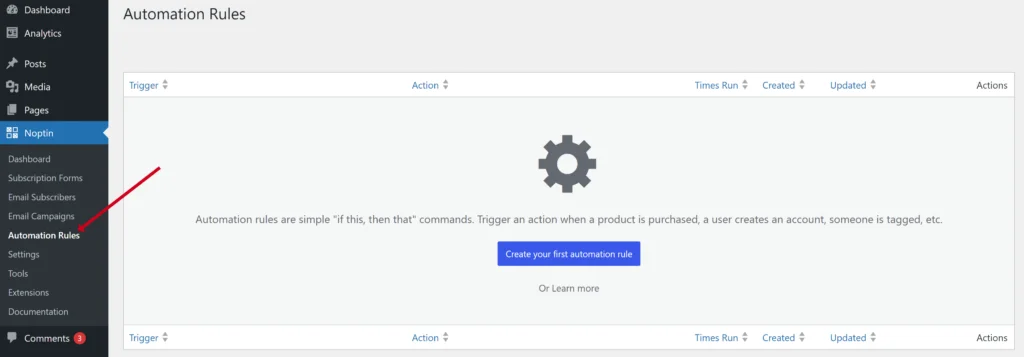
… and then click on the “Create your first automation rule” button to open the automation rule creation modal.
If you already have an automation rule, then you should click the “Add New Automation” button instead.
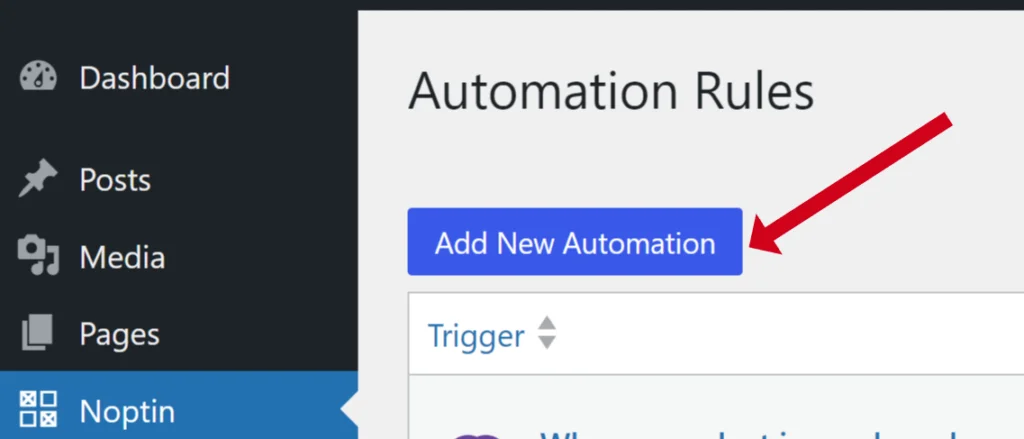
Next, select the trigger for your automation rule.
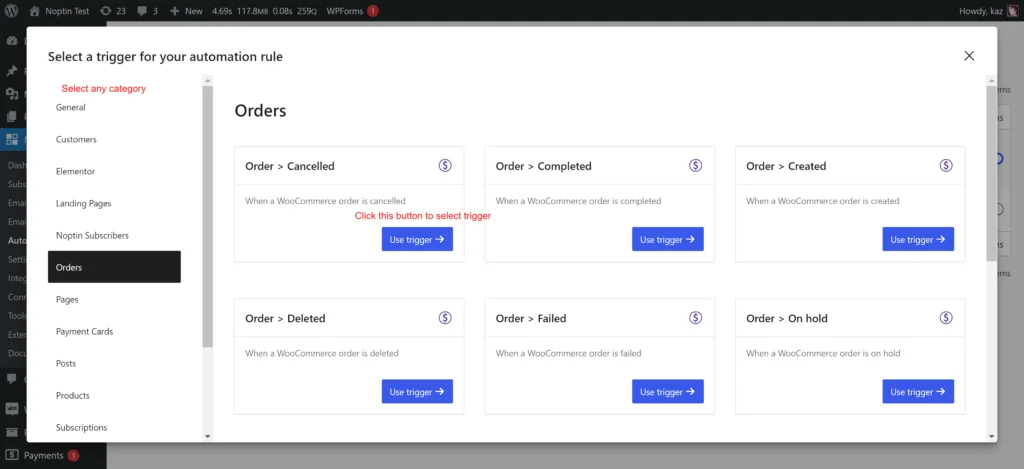
Finally, select the action for your automation rule.
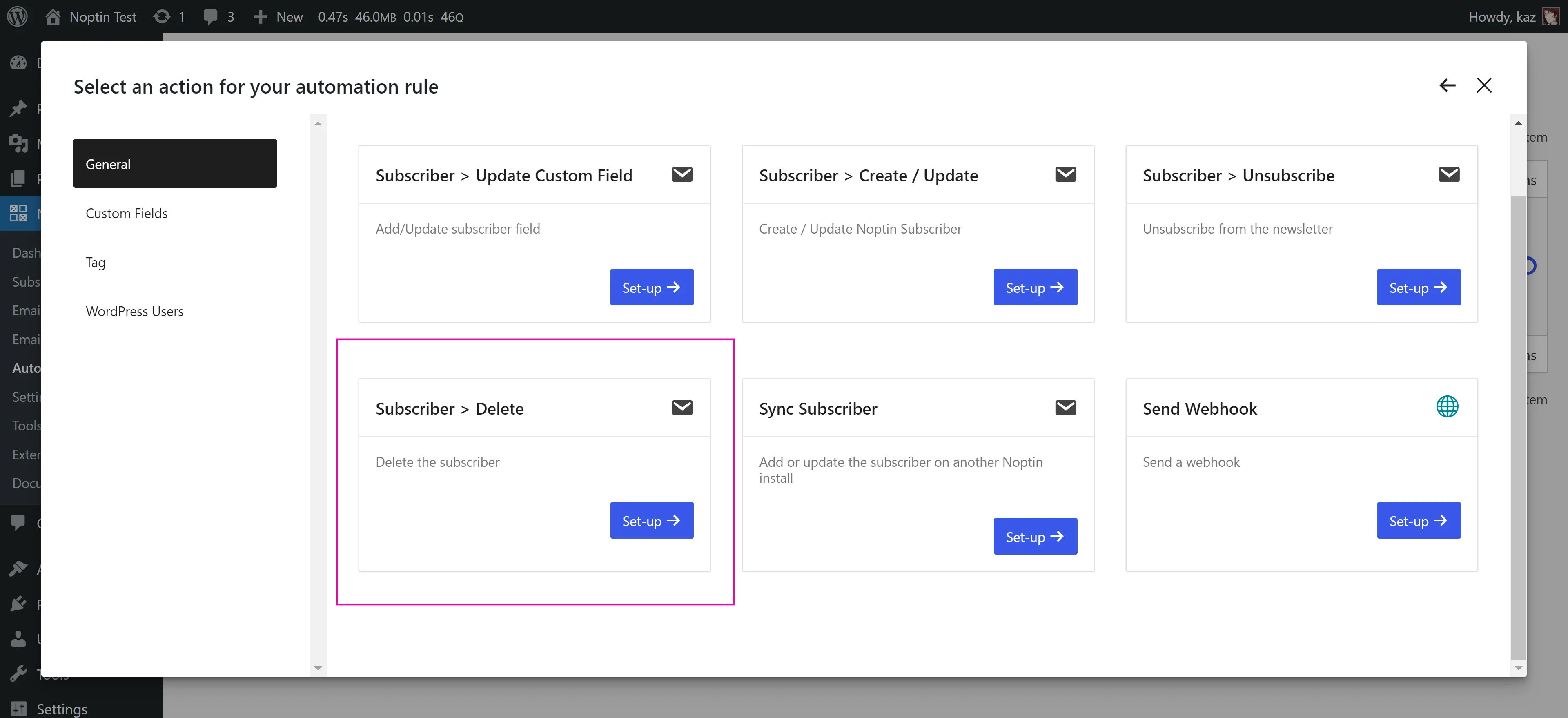
Noptin will then open the rule’s edit page. Edit your automation rule as needed and then save your changes.
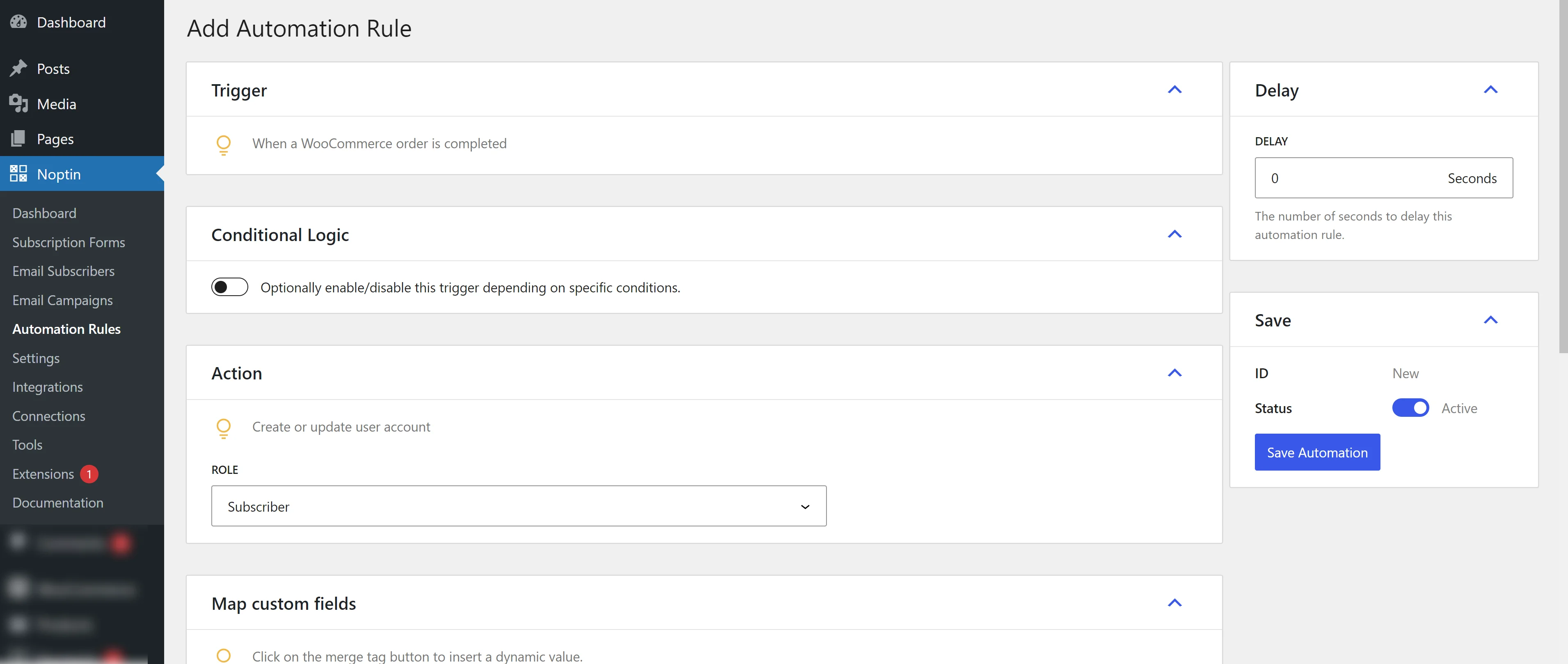
Leave a Reply