Object caching is one of the most effective ways to improve the performance of your WordPress website.
It reduces database queries and speeds up page load times, resulting in a smoother user experience.
In this guide, you’ll learn how to enable object caching on your WordPress site and verify that it’s working correctly.
What is Object Caching?
Object caching stores the results of database queries in memory, allowing WordPress to quickly retrieve information instead of repeatedly querying the database. This reduces server load and enhances site performance.
WordPress has a built-in object cache, but it only lasts for a single page load unless a persistent object cache is enabled.
Benefits of Object Caching
- Faster Load Times – Reduces the need for repeated database queries.
- Lower Server Load – Minimizes database interactions, leading to better efficiency.
- Scalability – Helps websites handle more traffic without performance degradation.
How to Enable Object Caching in WordPress
1. Check Your Hosting Provider
Many managed WordPress hosting providers (such as Kinsta, WP Engine, and Cloudways) offer built-in object caching. Before proceeding, check with your host to see if they provide a caching solution like Redis or Memcached.
2. Install an Object Caching Plugin
If your host does not provide object caching, you can enable it manually using a plugin.
Using WP Redis (For Redis Caching)
First, install and activate the Redis Object Cache plugin from the WordPress repository.
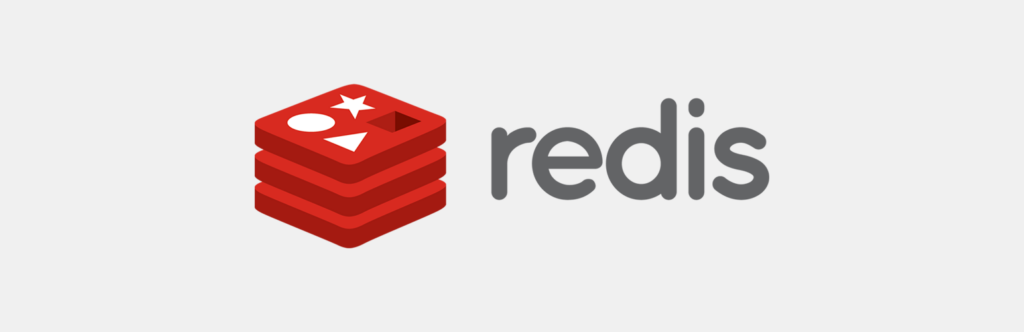
Next, edit your wp-config.php file and add the following lines:-
// The hostname of your Redis server.
define('WP_REDIS_HOST', '127.0.0.1');
// The port of the Redis server.
define('WP_REDIS_PORT', 6379);
Finally, go to Settings > Redis in your WordPress dashboard and click Enable Object Cache.
TIP:-
This will only work if Redis is installed on your server.
If you have SSH access to your server, run the following commands to install Redis:-
sudo apt update
sudo apt install redis-server
sudo systemctl enable redis --now
sudo systemctl restart redis
Using Memcached
- Install the W3 Total Cache plugin.
- Go to Performance > General Settings in WordPress.
- Enable Object Cache and choose Memcached as the caching method.
- Save the changes and test your site.
TIP:-
This will only work if Memcached is installed on your server.
If you have SSH access to your server, run the following commands to install Redis:-
sudo apt update
sudo apt install memcached php-memcached
sudo systemctl restart memcached
Conclusion
Enabling object caching on your WordPress site can significantly enhance performance and reduce server load.
By following this guide, you’ll have a faster and more efficient WordPress site ready to handle more traffic with ease.




Leave a Reply